¶ Overview
Membership profile is a convenient tool for efficiently configuring and customizing information related to supplier interaction procedures. Each supplier can use the Membership profile to specify the data they expect when processing an order within the TecCom Portal, as well as to customize the display of certain information for buyers within Order Pro and Classic Shopping Cart.
It is important to keep the information in your Membership Profile up to date!
Doing so significantly simplifies the ordering process for your buyers and helps reduce the number of possible errors during order creation and transmission.
To access the Membership Profile, a registered TecCom Portal user must have administrator privileges. To open the Membership Profile, go to the Administration section in the main navigation menu, and then select Membership Profile from the dropdown list.
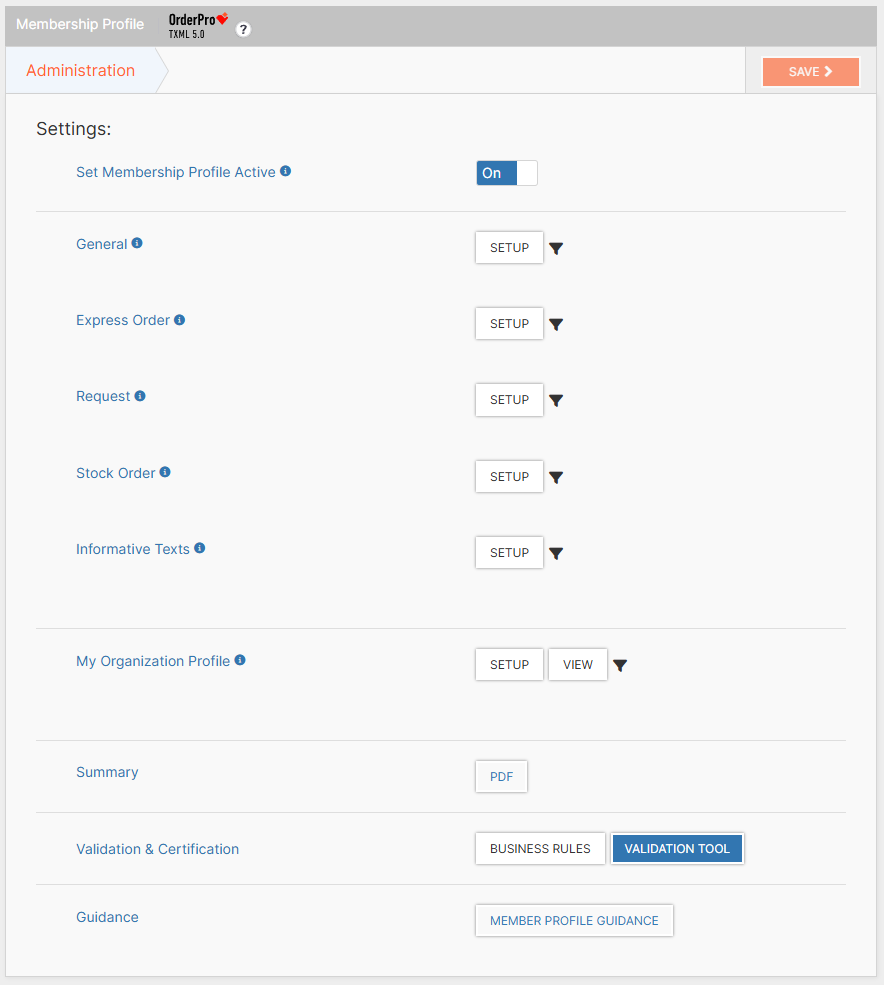
At present, the Membership profile consists of the following main sections:
General – this section is intended for specifying general data used in order or request processing. It allows defining information about supported units of measurement, currencies, additional supported material handling options, as well as the Maker Codes or TecDoc brands in use.
Express Order – this section is intended for configuring information related to express orders. It includes settings for supported dispatch modes, mandatory fields, and additional optional fields in the order form.
Request – this section is intended for configuring information related to incoming requests.
Stock Order – this section is intended for configuring information related to stock orders. It includes settings for supported dispatch modes, mandatory fields, and additional optional fields in the order form.
Informative Texts – this section is designed to customize various fields and elements of Order Pro and Classic Shopping Cart, and to promptly inform buyers about current conditions and/or changes related to order and request processing.
Each supplier providing services through the TecCom Portal has an active Membership Profile by default. Default values for the Membership Profile can be found in this section.
For buyers to be able to send requests and place orders with your organization, the Membership Profile must meet the minimum required criteria described in this section.
To start working with the Membership Profile, simply go to the page, select the desired section, and modify the necessary data. After making changes, click Save to apply them, or leave the section without saving:

Each section (or subsection) of the Membership Profile tracks all current unsaved changes. If you attempt to leave a section where some changes have not been saved, you will see a corresponding warning message:

Click Yes to leave the section without saving the changes, or No to stay on the current page.
¶ Minimal requirement
The data specified in the Membership Profile is extremely important and has deep integration within Order Pro Basket. TecCom defined, that a membership profile filled for 100% as mandatory when using TXML5. The order Pro basket is a native TXML5 basket. Hence all suppliers have at least a default profile activated unless they actively deactivate it. The membership profile is currently only relevant for ordering via the TecCom Portal
For a supplier to be available to buyers using Order Pro, the following minimum Membership Profile requirements must be met:
- At least one of the following message types must be activated: Stock Order, Express Order, or Availability Request.
- Any activated order type (Stock Order or Express Order) must support at least one available dispatch mode.
- Any activated dispatch mode should include at least one date information (minimum delivery date, maximum delivery date or deadline; if not provided a warning will appear in the basket for the dispatch mode)
- The supplier must support at least one Unit of Measurement (UoM).
- The supplier must support at least one Currency.
- The supplier must support at least one Maker Code or TecDoc Brand (if TXML5 support is available).
It is essential to keep the information in your Membership Profile up to date!
Doing so ensures convenience for your buyers and minimizes potential errors during the ordering process
¶ Default profile
These values are automatically set when a new supplier profile is created and can later be customized to match the supplier’s business processes.
Maintaining correct and up-to-date default values ensures smooth operation within Order Pro and prevents configuration conflicts via ordering process.
¶ General Section
¶ Units of Measurement (UoM)
- Minimum required: at least 1
- Default: All available UoMs enabled
¶ Currency
- Minimum required: at least 1
- Default: All available currencies enabled
¶ Material Handling
- Minimum required: -
- Default: All available options enabled
¶ TecDoc Brands
- Availability: Optional, only available in OrderPro basket with suppliers who supporting TXML5
- Default: disabled
¶ Maker Codes
- Minimum required: at least 1
- Default: All available Maker Codes enabled
¶ Request Section
¶ Deactivate Request
- Default: false (requests allowed)
¶ Alternative Articles Provided (Informational only)
- Default: true (requests allowed)
¶ Delivery Suggestions
- Default: deactivated
- Availability: Only available in OrderPro basket with suppliers who supporting TXML5
¶ Express Order Section
General Options
| Option | Default Value | Notes |
|---|---|---|
| Deactivate Express Order | false |
Express orders enabled |
| Duplicated Orders Accepted | true |
Informational only |
| Ship-To Addresses Supported | true |
Buyers can use Ship-To address |
| Article Substitution Supported | false |
Informational only |
| Requested Delivery Date | DeliveryDate (TecAlliance standard) | Applicable to Classic shopping cart only |
¶ Dispatch Modes Settings
By default, all dispatch modes are enabled.
Each mode can be customized individually with the following parameters:
| Option | Default Value | Notes |
|---|---|---|
| Drop Shipping | true |
Buyers can use Drop Shipping field |
| Complete Delivery | true |
Requires all items to be available |
| Complete Shipment | true |
Only for TXML5 |
| Backorder | With or without Backorder | Only for TXML5 |
| Maximum Items | empty (unlimited) | Range: 1–1000 |
| Minimum Delivery Date | 0 |
Range: 0–90 days |
| Maximum Delivery Date | empty (no limit) | — |
| Deadline | null | If empty, no time restriction |
Fields Configuration:
| Type | Default | Description |
|---|---|---|
| Required Fields | All disabled |
Example: Buyer Order ID, Requested Delivery Date |
| Supported Fields | All enabled |
Includes Promotion Code, Storage Location, Free Text, Incoterms; Warehouse Reference and Unloading Point — only for TXML5* |
¶ Stock Order Section
General Options
| Option | Default Value | Notes |
|---|---|---|
| Deactivate Stock Order | false |
Stock orders enabled |
| Duplicated Orders Accepted | true |
Informational only |
| Ship-To Addresses Supported | true |
Buyers can use Ship-To |
| Article Substitution Supported | false |
Informational only |
| Requested Delivery Date | DeliveryDate (TecAlliance standard) | Applicable to Classic shopping cart only |
By default, all dispatch modes are enabled.
Each mode can be customized individually with the following parameters:
| Option | Default Value | Notes |
|---|---|---|
| Drop Shipping | true |
Buyers can use Drop Shipping field |
| Complete Delivery | true |
Requires all items to be available |
| Complete Shipment | true |
Only for TXML5 |
| Backorder | With or without Backorder | Only for TXML5 |
| Maximum Items | empty (unlimited) | Range: 1–1000 |
| Minimum Delivery Date | 0 |
Range: 0–90 days |
| Maximum Delivery Date | empty (no limit) | — |
| Deadline | null | If empty, no time restriction |
Fields Configuration:
| Type | Default | Description |
|---|---|---|
| Required Fields | All disabled |
Example: Buyer Order ID, Requested Delivery Date |
| Supported Fields | All enabled |
Includes Promotion Code, Storage Location, Free Text, Incoterms; Warehouse Reference and Unloading Point — only for TXML5* |
¶ Informative Texts Section
General Settings
| Option | Default Value | Notes |
|---|---|---|
| Default Language | EN - English | Used if buyer’s selected language is unavailable |
| General Fields | empty values | Default informational fields shown to buyers |
| Dispatch Mode Fields | empty values | Additional or alternative information for dispatch modes |
| Supported fields | empty values | Additional information about supported fields |
| Price fields | empty values | Renaming options for the price fields in the Classic shopping carts |
Remarks
- Default values are automatically applied to new suppliers but can be updated anytime.
- Some features (e.g., TecDoc Brands, Complete Shipment, Backorder) are available only for TXML5-compatible suppliers.
- Keeping all profile data accurate and current helps ensure seamless integration and error-free order processing within Order Pro.
¶ General section
The General section is intended for specifying general data used when processing orders or requests:
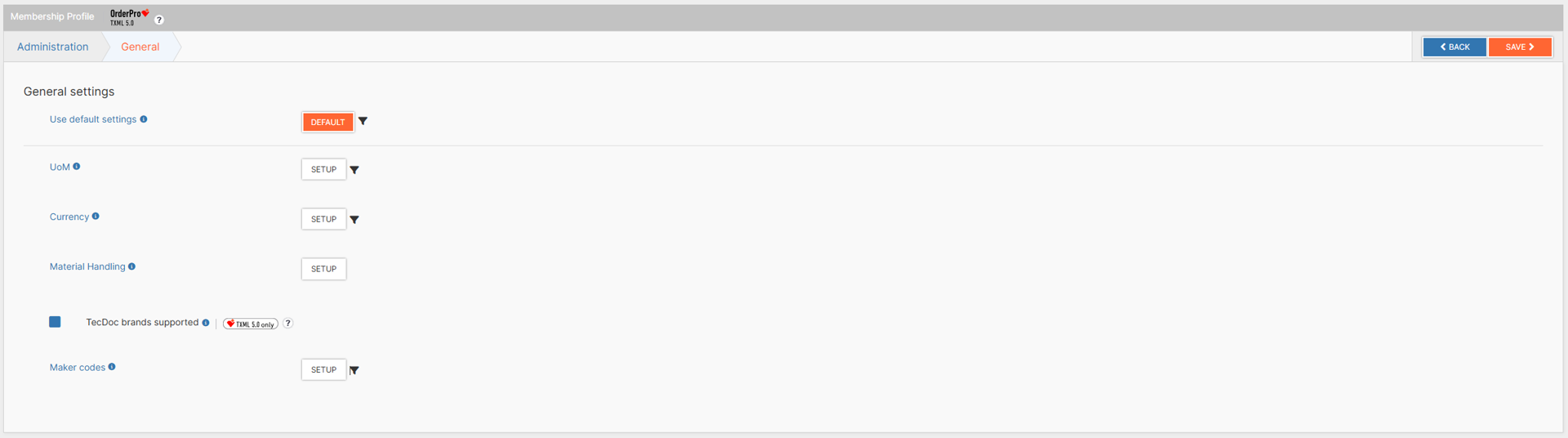
If necessary, you can always reset the settings of the current section and all its subsections to their default values. To do this, simply click the DEFAULT button and confirm the reset:
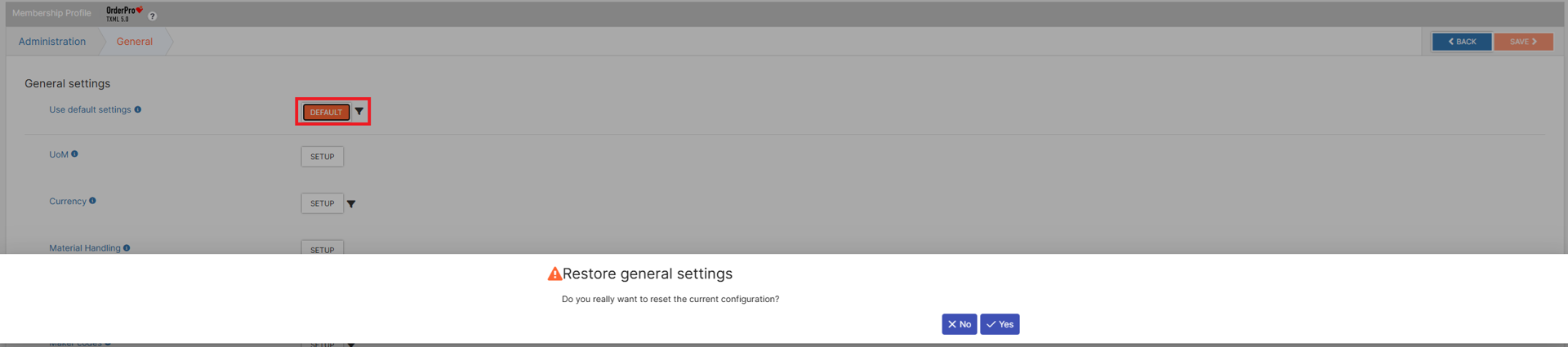
This will completely reset all settings of the section and its subsections, and this process is irreversible. Default values for each section can be found in this section.
¶ UoM subsection
To configure the full list of supported units of measurement (UoM), go to the UoM subsection by clicking the SETUP button next to the UoM item:
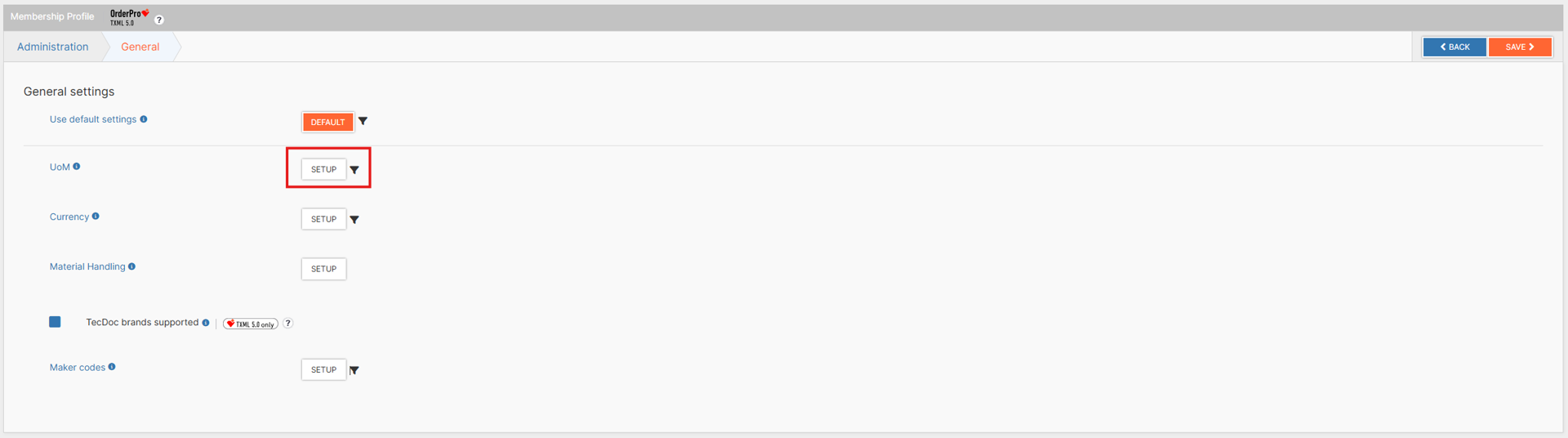
A window will open displaying the complete list of units of measurement available in the TecCom Portal:
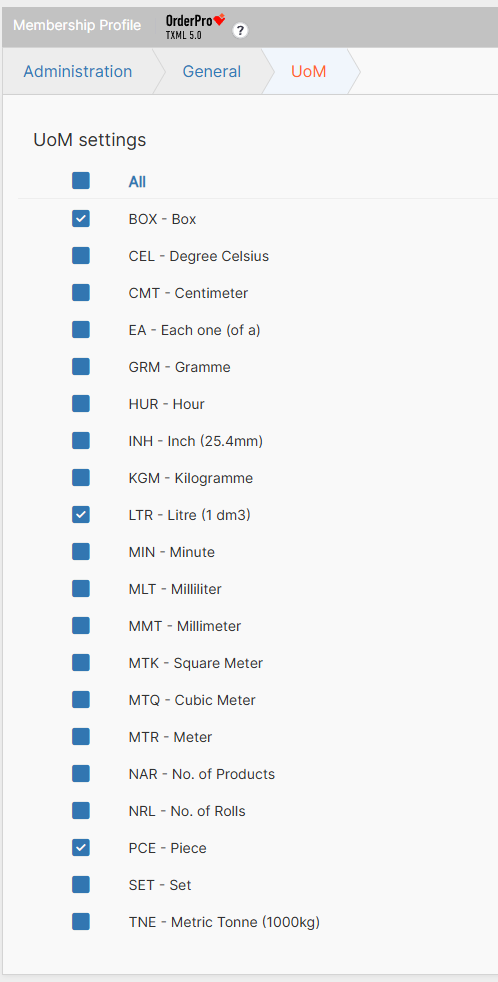
Select (check) the values you support, then click Save to apply the changes, or leave the page without saving.
At least one unit of measurement must be selected.
All supported units of measurement will be available for your buyers to select in Order Pro when placing an order, displayed as a dropdown list in the product search panel:
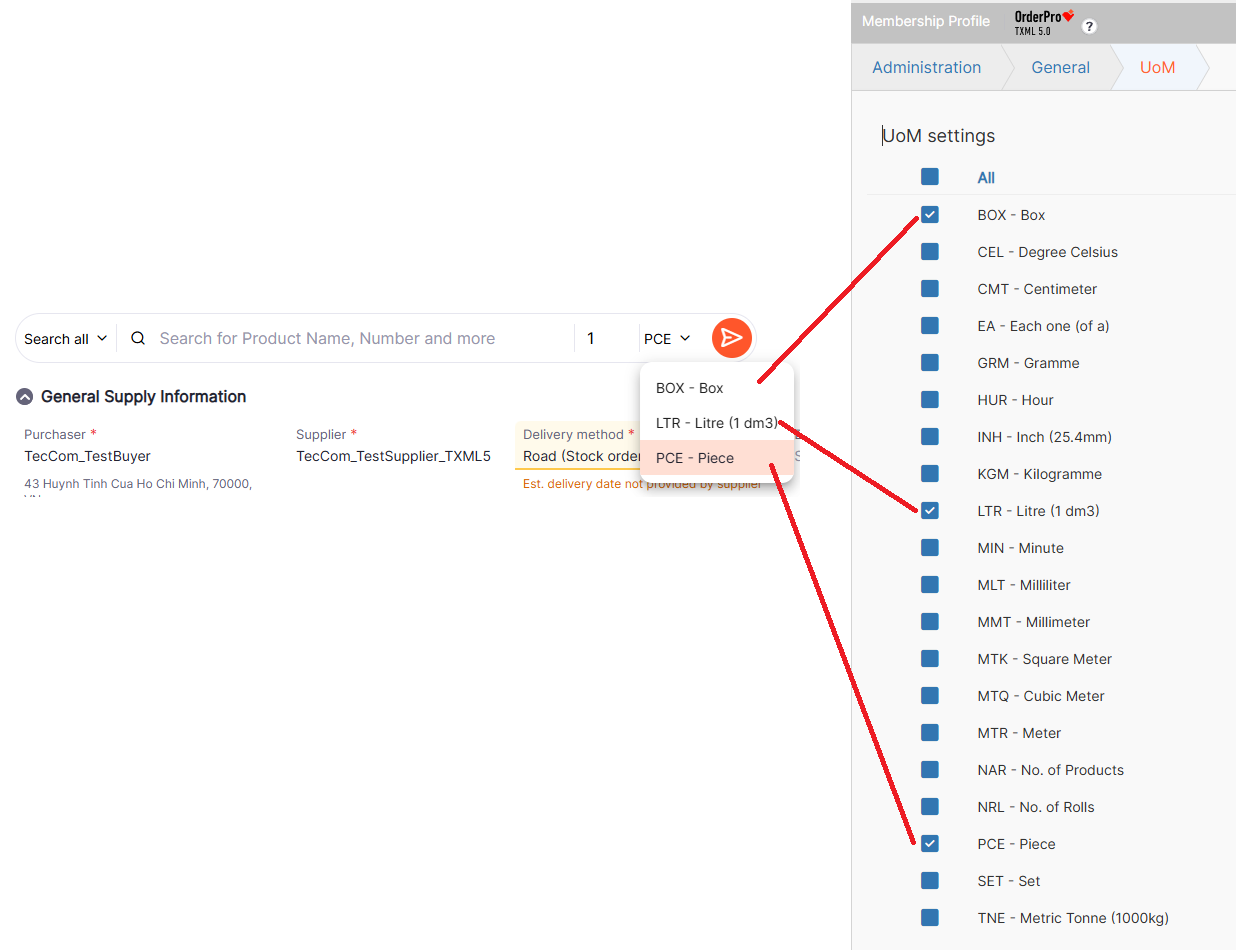
¶ Currency subsection
To configure the full list of supported currencies, go to the Currency subsection by clicking the SETUP button next to the currency item:
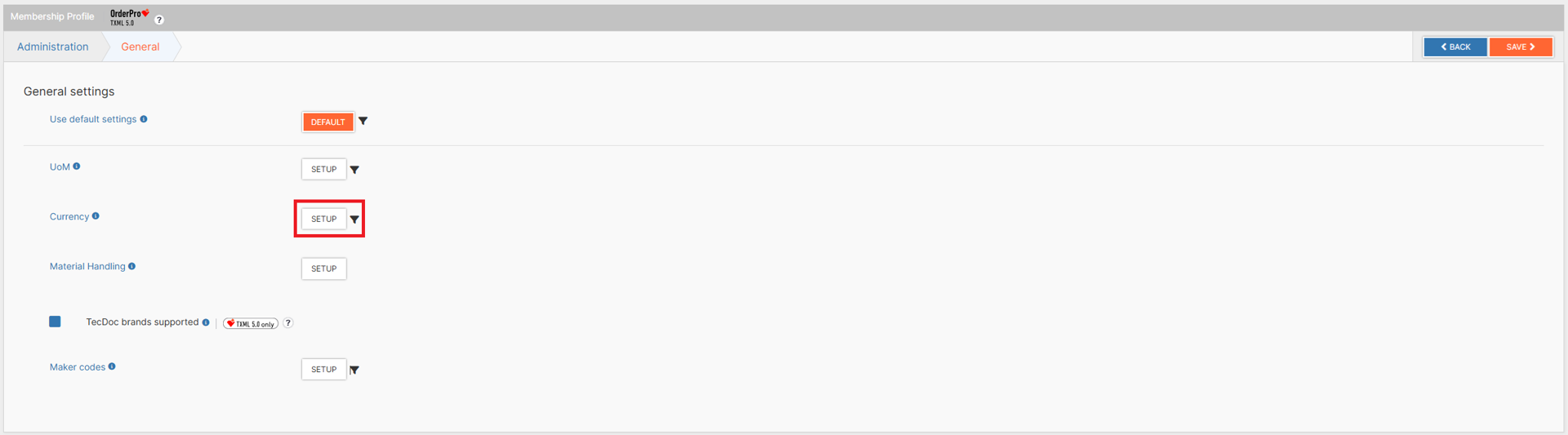
A window will open displaying the complete list of currencies available in the TecCom Portal:
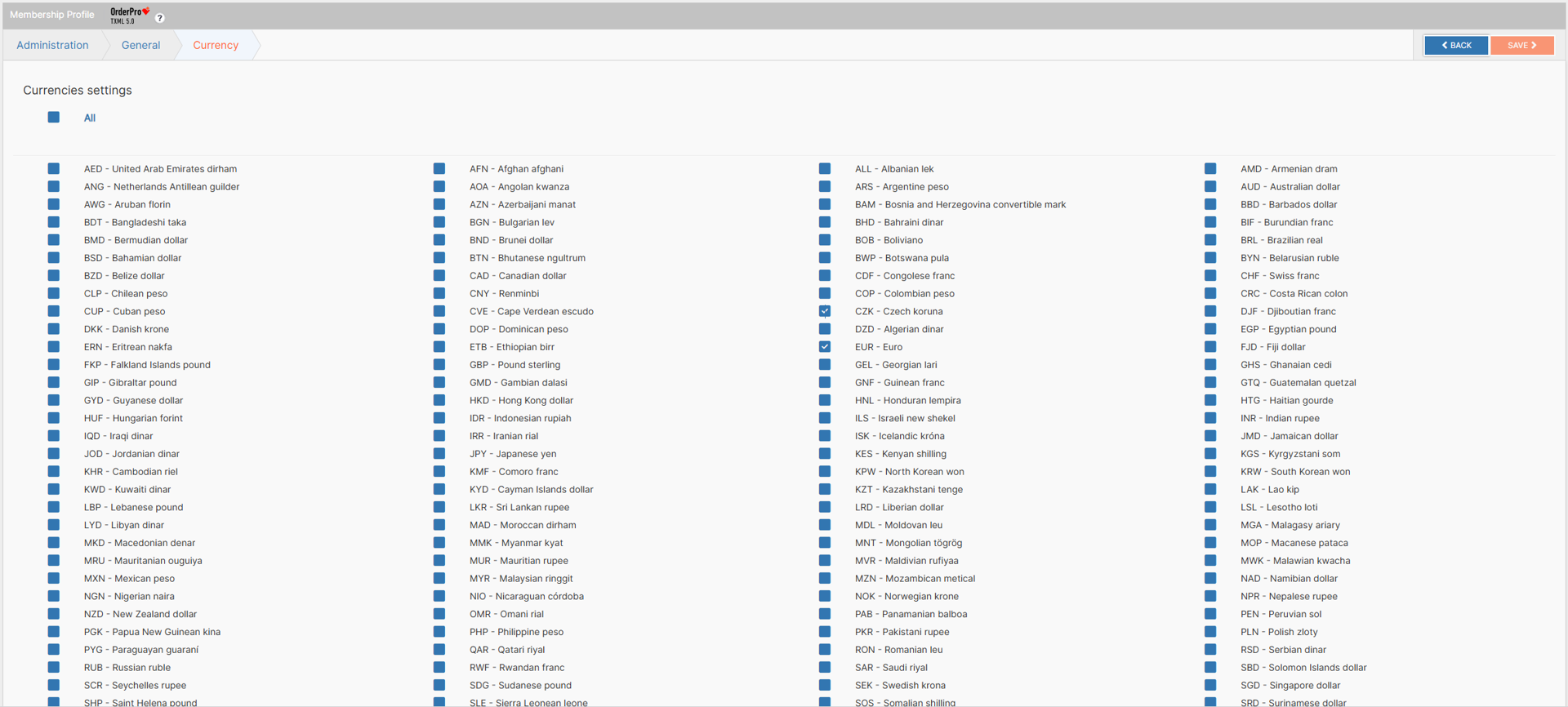
Select (check) the values you support, then click Save to apply the changes, or leave the page without saving.
At least one currency must be selected.
All supported currencies will be available for your buyers to select in Order Pro when placing an order, shown as a dropdown list in the Currency field in the Header section:
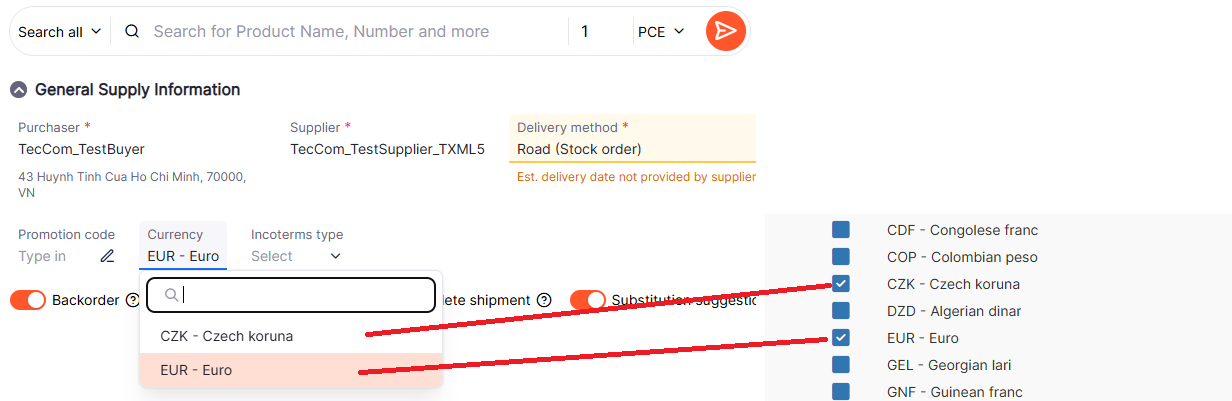
¶ Material Handling subsection
To configure the full list of supported Material Handling types, go to the Material Handling subsection by clicking the SETUP button next to the Material Handling item:
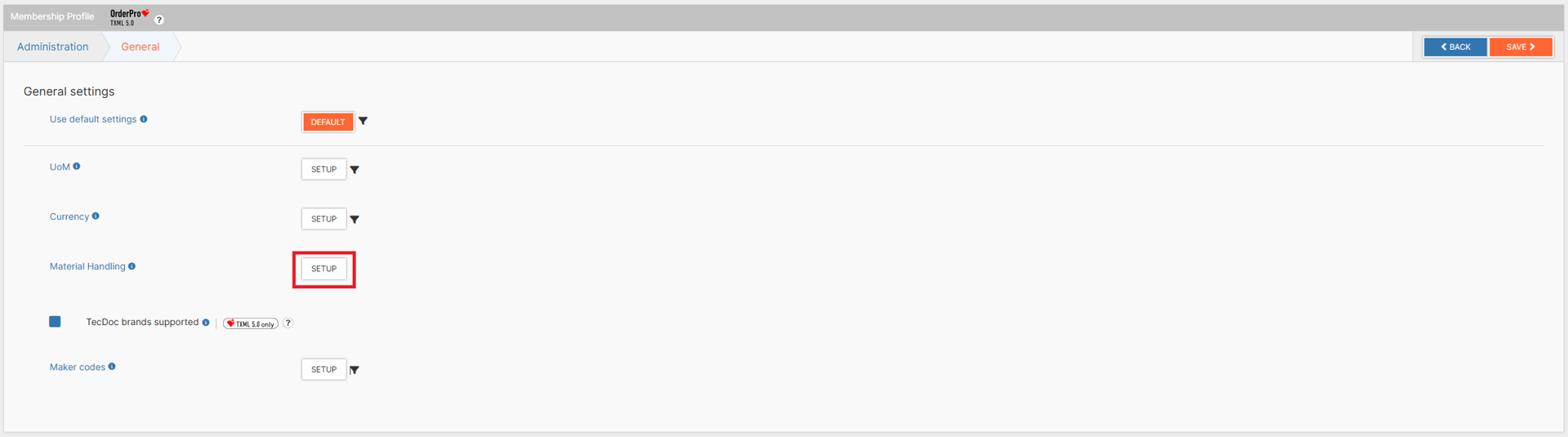
A window will open displaying the list of additional product identifier types that you support:

Select (check) the values you support, then click Save to apply the changes, or leave the page without saving.
¶ Maker codes subsection
To configure the full list of supported Maker Codes, go to the Maker Codes subsection by clicking the SETUP button next to the Maker Codes item:
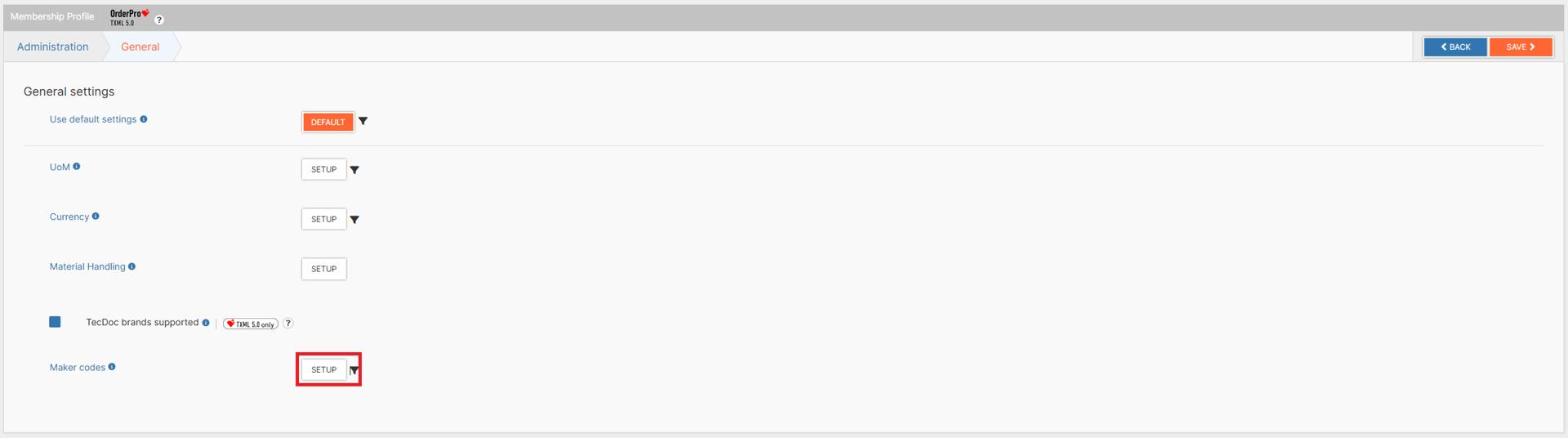
A window will open displaying the complete list of Maker Codes available in the TecCom Portal. Since the TecCom Portal provides a large number of available Maker Codes, you can use the search bar or alphabetical filter to simplify navigation and lookup:
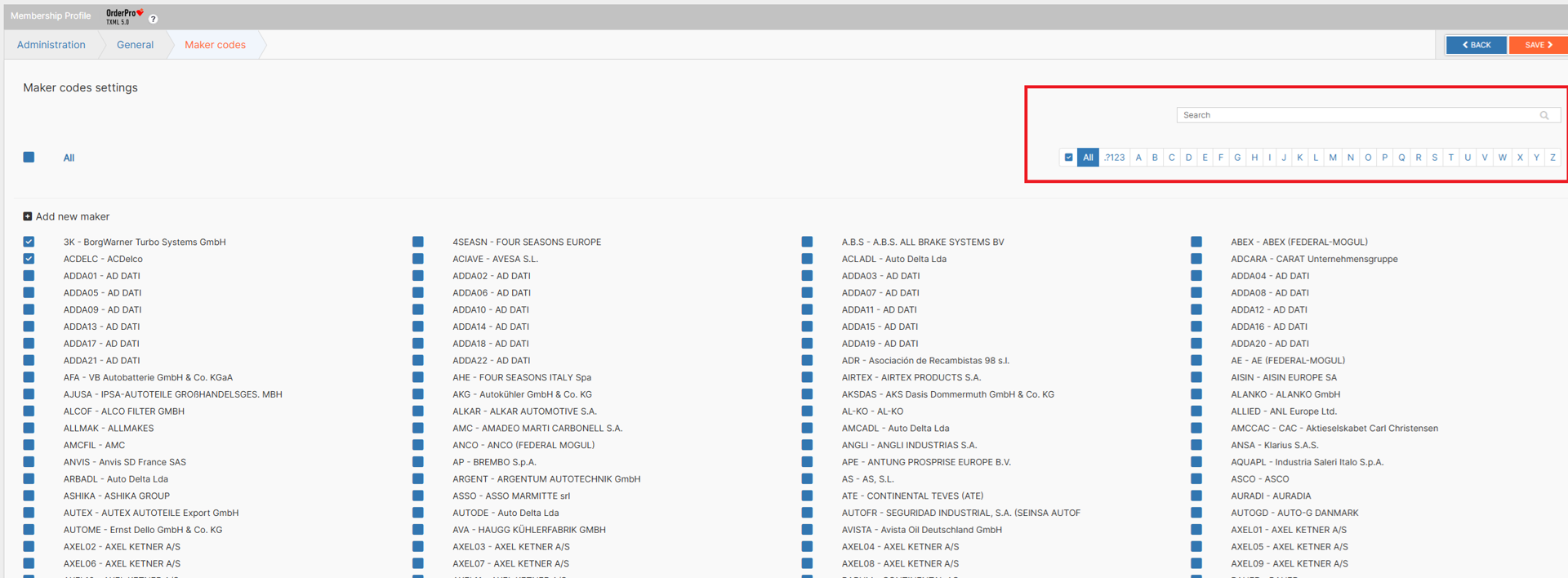
If necessary, you can also create additional Maker Code values. To do this:
- Click the Add new maker button.
- Enter the corresponding Code and Maker values in the form fields.
- Click +Add to add the new value to the list.
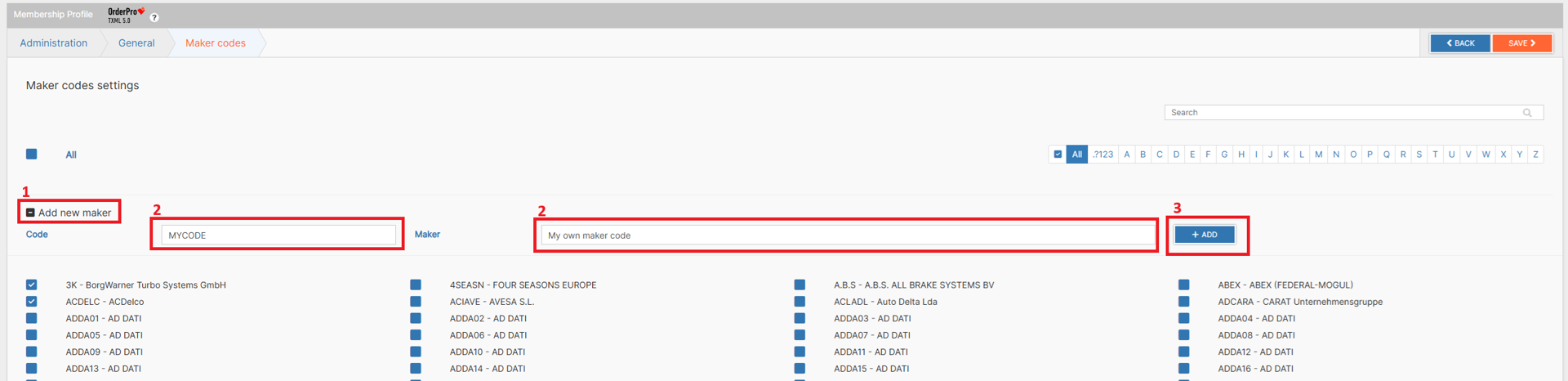
Select (check) the values you support, then click Save to apply the changes, or leave the page without saving.
At least one Maker Code must be selected.
Maker Codes created by you are available only to your buyers and cannot be used by other suppliers.
All supported Maker Codes will be available for your buyers to select in Order Pro when placing an order, displayed as a dropdown list in the Maker column within the Product section:
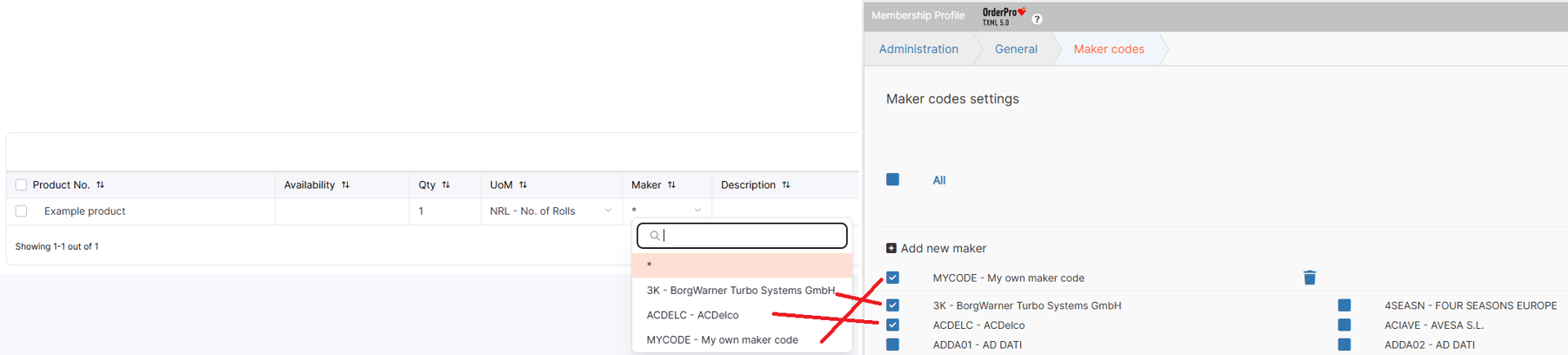
¶ TecDoc Brands supported option
For suppliers already supporting our latest TXML5 format, there is an additional option that allows you to indicate support for TecDoc Brands. To activate this option, simply check the corresponding checkbox:
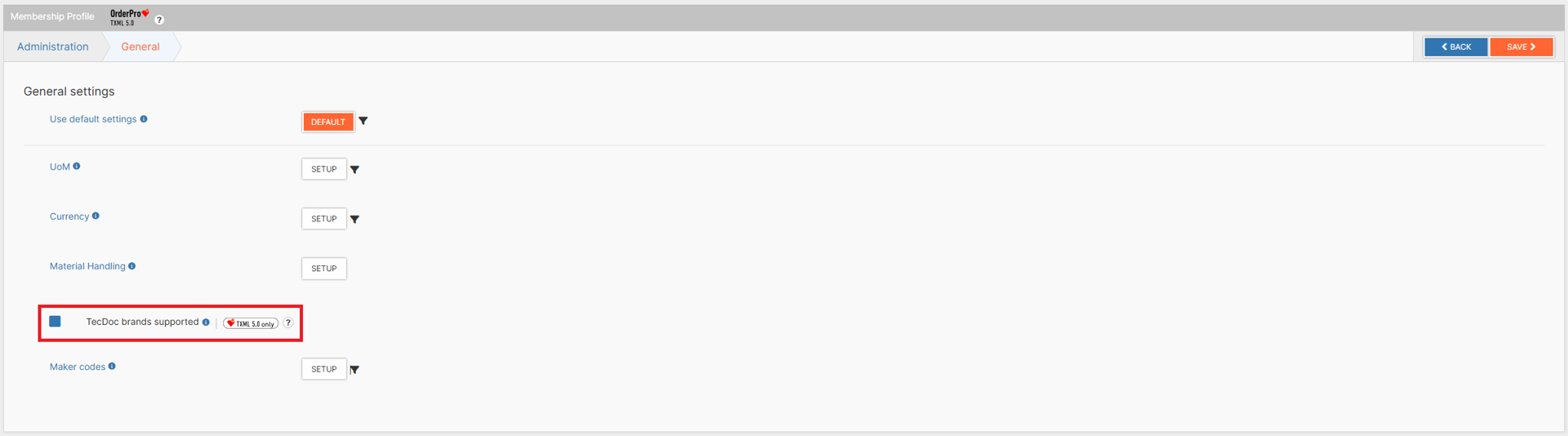
If you support TecDoc Brands, buyers no longer need to use Maker Codes.
In this case, the Maker column in the Product section will be replaced by the Brands column, and the dropdown list will display the corresponding TecDoc Brand values.
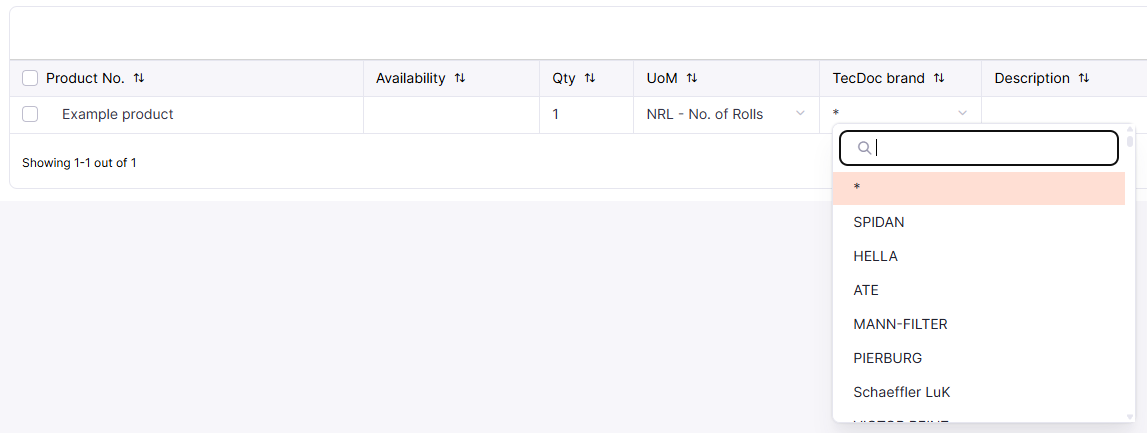
The names of TecCom Brands may vary depending on the country specified in your organization’s profile settings.
¶ Request section
The Request section is intended for configuring information related to incoming requests. Within this section, you can use the following options:

If necessary, you can always reset the settings of the current section and all its subsections to their default values. To do this, simply click the DEFAULT button and confirm the reset:
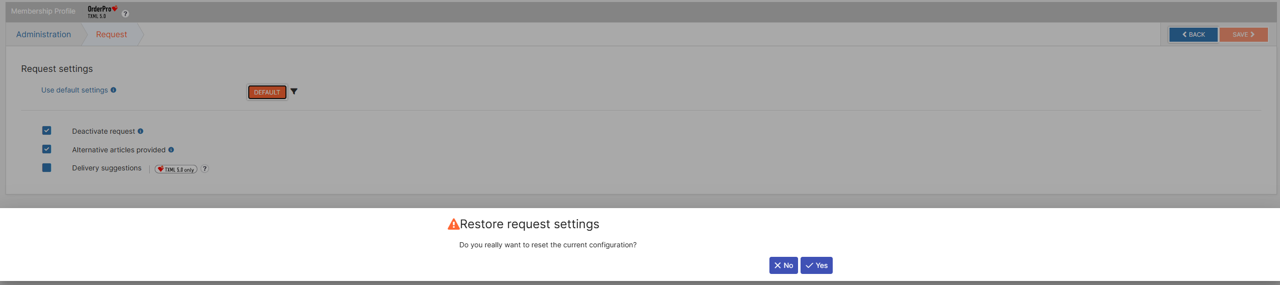
This will completely reset all settings of the section and its subsections, and this process is irreversible. Default values for each section can be found in this section.
¶ Main options
Deactivate request – by activating this option, you disable the ability for buyers to send requests. This will prevent the sending of Check Availabilities messages to all your partners, even if the corresponding message type is supported.
Activating or deactivating requests does not affect the data types you support in Partner Settings.

Alternative articles provided – by activating this option, you indicate support for providing information about alternative products. This allows buyers, if necessary, to access information about alternatives you have available for the requested items.

Delivery suggestions – by activating this option, you indicate support for defining optimal delivery options based on specific criteria. When activated, buyers have the ability to send an additional request within Order Pro:
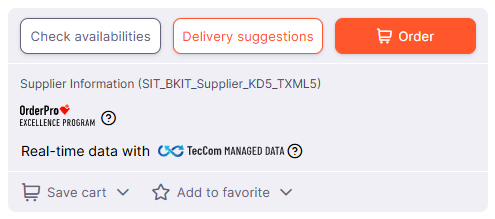
The Delivery Suggestions feature is available only for suppliers supporting TXML5. Activating it without TXML5 support will have no effect within Order Pro.
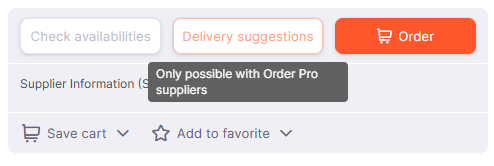
¶ Express order section
The Express Order section is intended for configuring requirements, restrictions, and specific features related to the processing of Express Orders by your organization. This section contains a number of subsections and options, the activation and configuration of which will be reflected in Order Pro for your buyers:
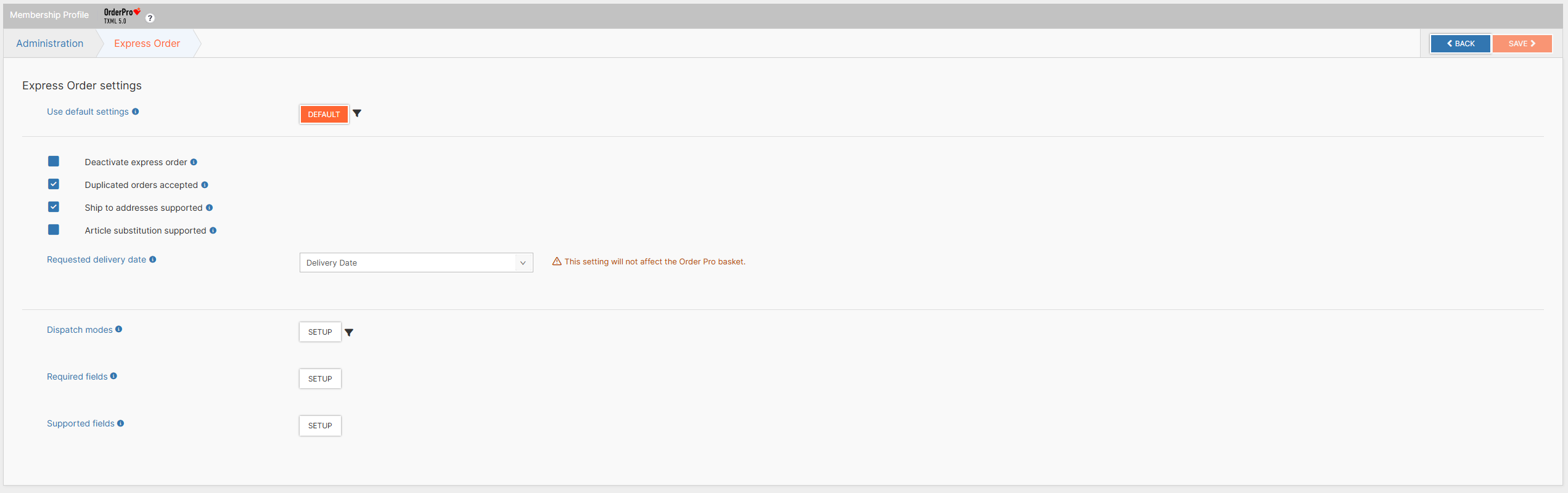
If necessary, you can always reset the settings of the current section and all its subsections to their default values. To do this, simply click the DEFAULT button and confirm the reset:
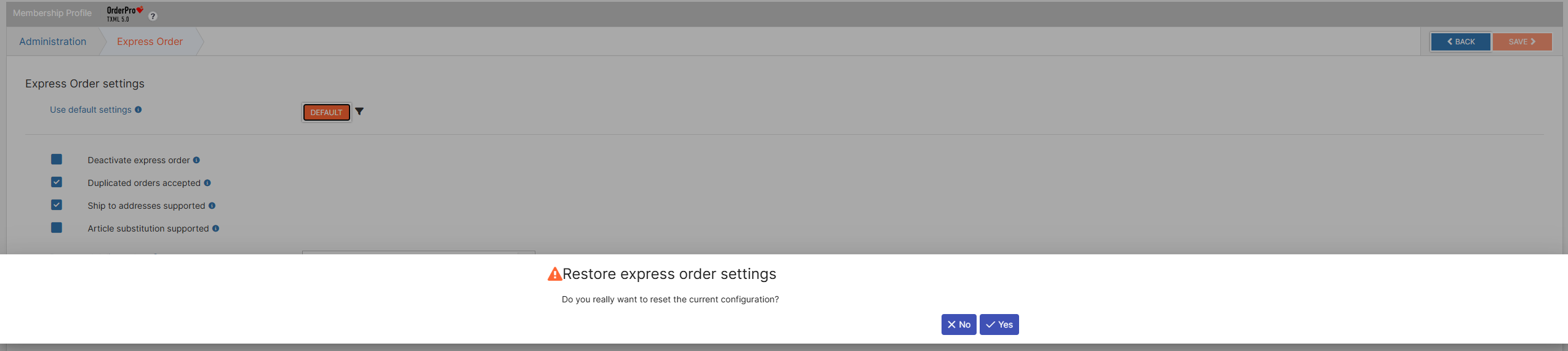
This will completely reset all settings of the section and its subsections, and this process is irreversible. Default values for each section can be found in this section.
¶ Main Options
Deactivate Express Order – by activating this option, you disable the ability for buyers to place any orders using the corresponding delivery methods. If a buyer selects a delivery method associated with Express Order, the order button and functionality will be unavailable.
Activating or deactivating Express Orders does not affect the data types you support within Partner Settings.

Duplicated Orders Accepted – by activating this option, you indicate support for allowing duplicate orders to be placed for your supplier. This setting is for informational purposes only — no additional validation or restriction is applied by the TecCom Portal when processing such orders.
Ship-To Addresses Supported – by activating this option, you indicate support for using and processing your buyers’ Ship-To addresses.
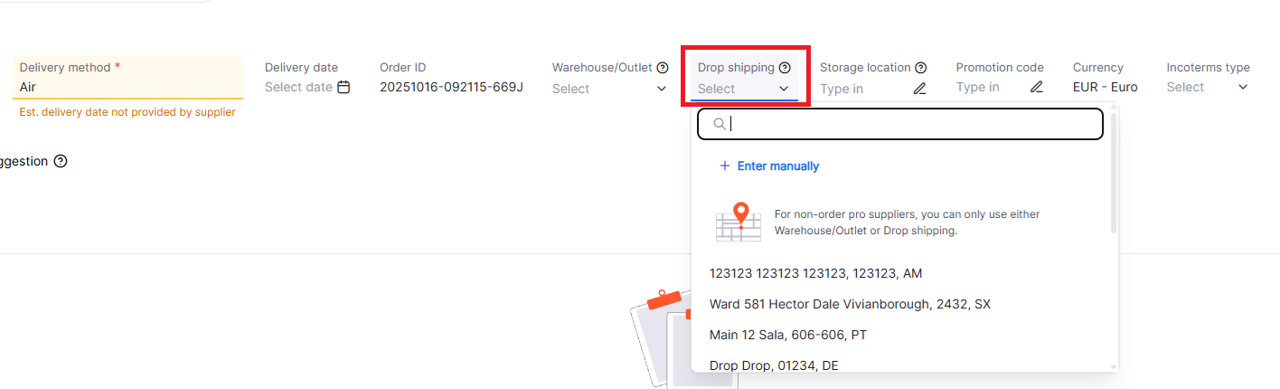
If this function is deactivated, buyers will not be able to select a ship-to address.

Article Substitution Supported – by activating this option, you indicate support for the ability to automatically substitute ordered items with available alternative products. This setting is also informational only — no additional checks or restrictions are applied by the TecCom Portal during order placement.
Requested Delivery Date – this option allows you to define how the supplier will interpret the information entered by the buyer in the Delivery Date field. The following values are available:
- Delivery date (TecAlliance standard)
- Dispatch date
- Not supported
The Requested Delivery Date option does not affect any elements in Order Pro.
¶ Main Subsections
Dispatch Modes – this subsection contains the main settings for all dispatch modes related to Express Orders.
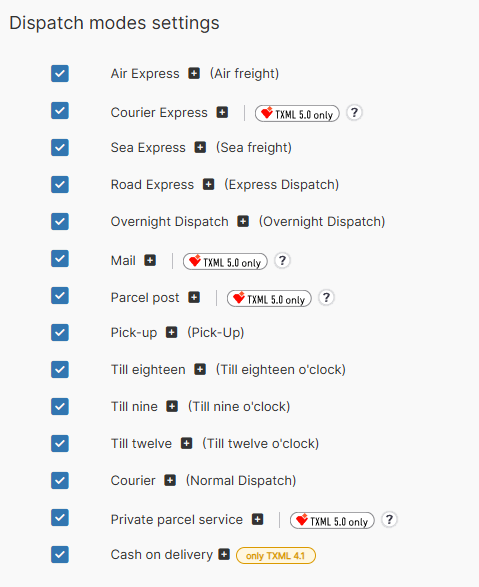
All activated Dispatch Modes will be available to your buyers in the Delivery Method field within the Header section of Order Pro.
Some Dispatch Modes are supported only by specific versions of the Shopping Cart.
To identify this, each Dispatch Mode has a corresponding badge with a description. If there is no badge, it means the Dispatch Mode is supported in all versions.
It’s important to understand that if you have active Dispatch Modes but Express Order is deactivated, your buyers will still see these modes in the dropdown list of available delivery methods - however, they will not be able to use them.
We recommend deactivating all Dispatch Modes when Express Order is deactivated, as this will simplify the ordering process for your buyers and improve their experience when working with your organization.
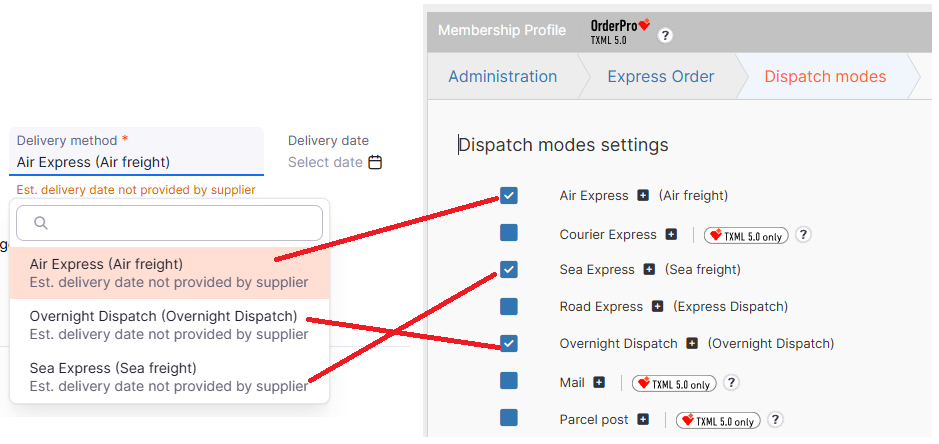
Each Dispatch Mode (regardless of whether it is active or not) can be further customized based on your organization’s capabilities.
All Dispatch Modes share the same configuration options and features:
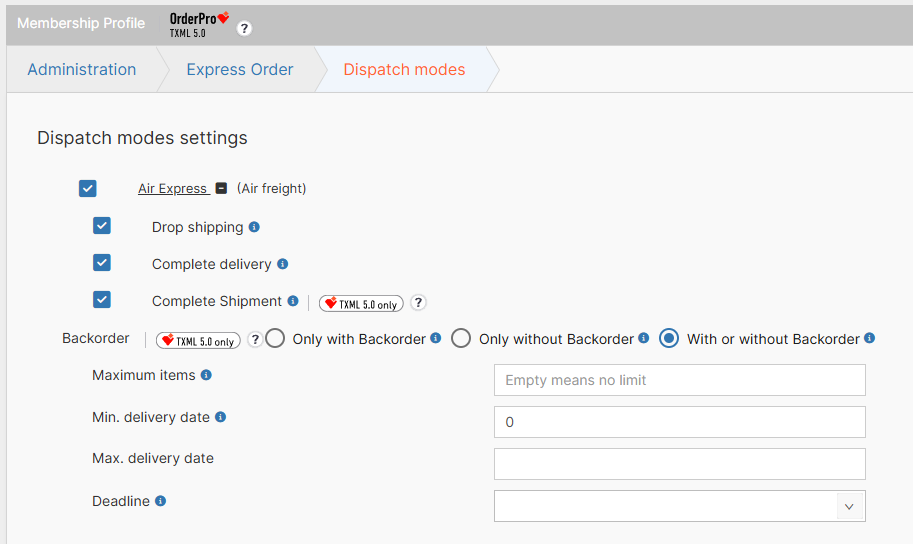
Drop Shipping – this option defines whether buyers can use Ship-To addresses in the Drop Shipping field within the Header section of Order Pro. If you disable this option, the Drop Shipping field will be removed from the Header section, and the buyer will be required to specify a Ship-To Number in the Classic Shopping Cart.

Complete Delivery – this option defines a mandatory condition for order processing. If activated, the customer can select Complete Delivery for this dispatch mode in the basket, meaning that all items must be available or the order will be rejected.
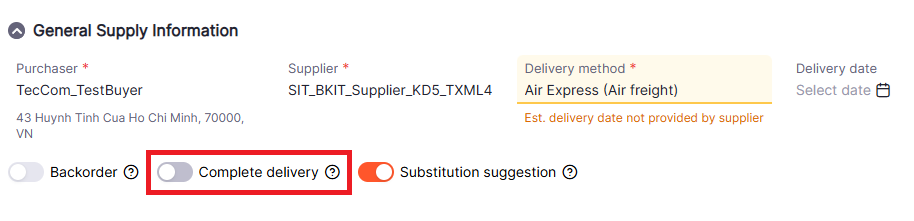
Complete Shipment – this option defines a mandatory condition for order processing.
When activated, it allows the buyer to indicate a preference to receive the entire order in a single shipment. This function is available only for suppliers supporting TXML5.

Backorder – this option specifies how backorders are handled for the given dispatch mode. If enabled (or allowed), items may be backordered and shipped later. There are three configuration options available that determine how this affects both baskets.
| Classic basket | OrderPro basket | |
|---|---|---|
| Only with: | same as "with or without" |
- turned on - can't be turned off - backorder true / yes will be sent |
| Only without: |
- dispatch mode will be displayed once (no backorder) - backorder false / no will be sent - exception: no affect on StockOrder, always true / on will be sent |
- turned off - can't be turned on - backorder false / no will be sent |
| With or without: |
- dispatch mode will be displayed twice (with and without backorder) - with: backorder true / yes will be sent - without: backorder false / no will be sent - exception: no affect on StockOrder, always true / on will be sent |
- express dispatch mode: turned off but can be turned on - stock dispatch mode: turned off but can be turned off - turned on: backorder true / yes will be sent - turned off: backorder false / no will be sent |

Maximum Items – this option defines how many items can be processed for this dispatch mode. If the field is left empty, there is no limit. The acceptable range is from 1 to 1000 items.
Minimum Delivery Date – this option specifies how many days in advance the delivery date for this dispatch mode must be (expressed in days). The acceptable range is from 0 to 90 days.
Maximum Delivery Date – this option defines the maximum expected delivery date. If the field is left empty, it means no delivery time limit applies.
Deadline – this option specifies the latest time by which the supplier accepts and processes orders for this dispatch mode. After this time, order processing will typically continue on the following day.
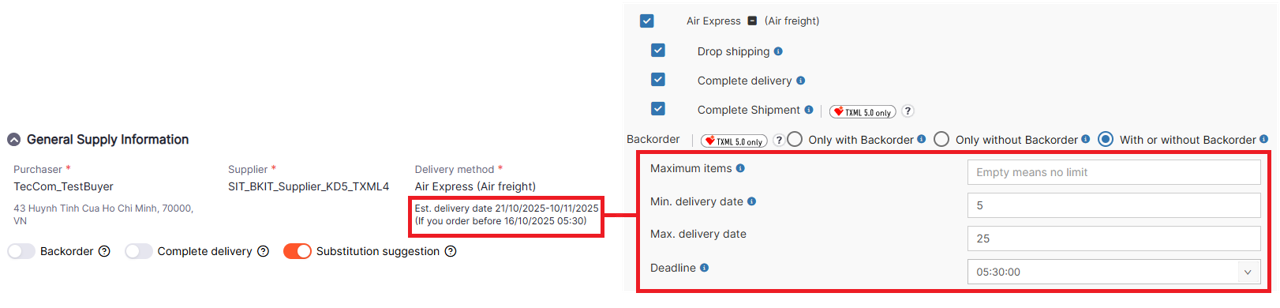
Required Fields – this subsection contains a list of mandatory fields that must be filled in when placing an Express Order. Buyer Order ID and requested delivery date, which are necessary for the supplier to process the order, can be defined here. If a mandatory field is defined, it must be filled in the shopping cart by the order.
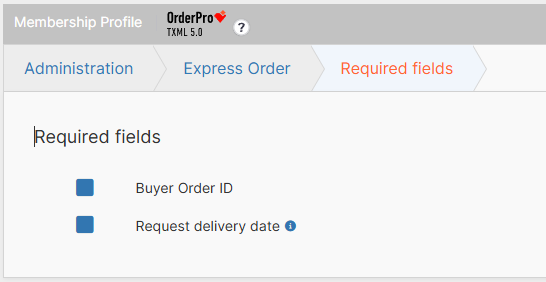
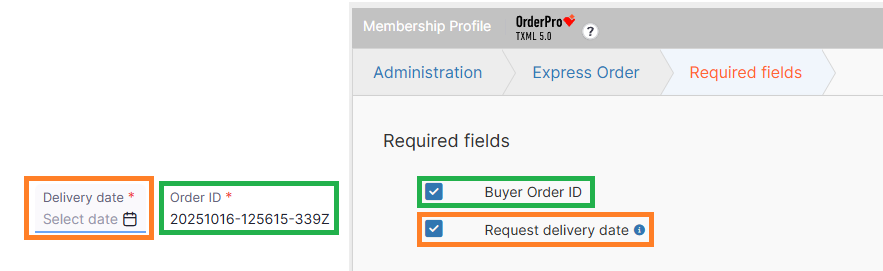
Supported Fields – this subsection contains a list of additional supported fields that will be available to your buyers when placing an Express Order.
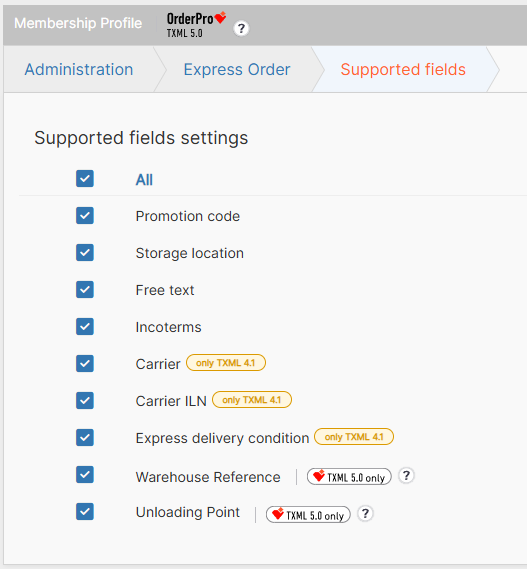
Some fields are supported only in specific versions of the Shopping Cart.
To identify this, each field has a badge with a description next to it. If there is no badge, it means the field is supported in all versions.
¶ Stock order section
The Stock Order section is intended for configuring requirements, restrictions, and specific features related to the processing of Stock Orders by your organization. This section contains a number of subsections and options, the activation and configuration of which will be reflected in Order Pro for your buyers:
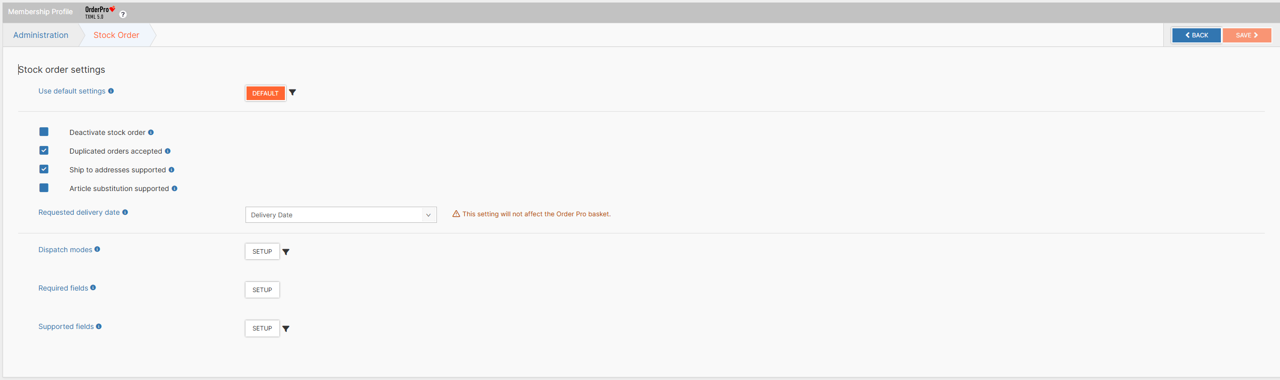
If necessary, you can always reset the settings of the current section and all its subsections to their default values. To do this, simply click the DEFAULT button and confirm the reset:
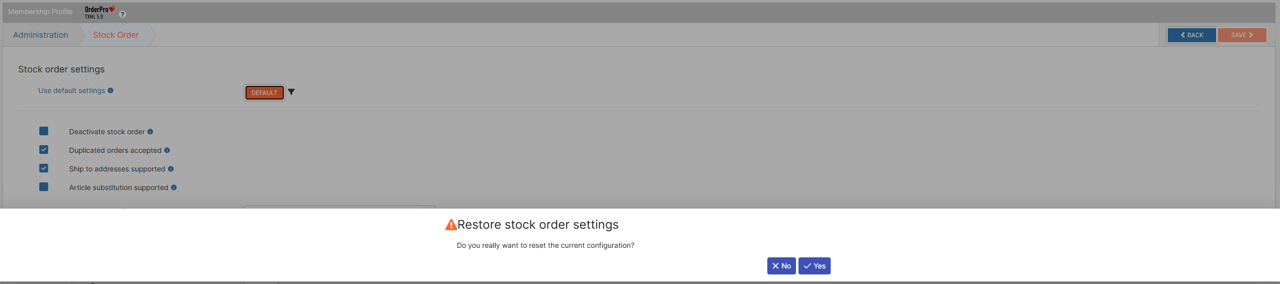
This will completely reset all settings of the section and its subsections, and this process is irreversible. Default values for each section can be found in this section.
¶ Main Options
Deactivate Stock Order – by activating this option, you disable the ability for buyers to place any orders using the corresponding delivery methods. If a buyer selects a delivery method associated with Stock Order, the order button and functionality will be unavailable.
Activating or deactivating Stock Orders does not affect the data types you support within Partner Settings.

Duplicated Orders Accepted – by activating this option, you indicate support for allowing duplicate orders to be placed for your supplier. This setting is for informational purposes only — no additional validation or restriction is applied by the TecCom Portal when processing such orders.
Ship-To Addresses Supported – by activating this option, you indicate support for using and processing your buyers’ Ship-To addresses.
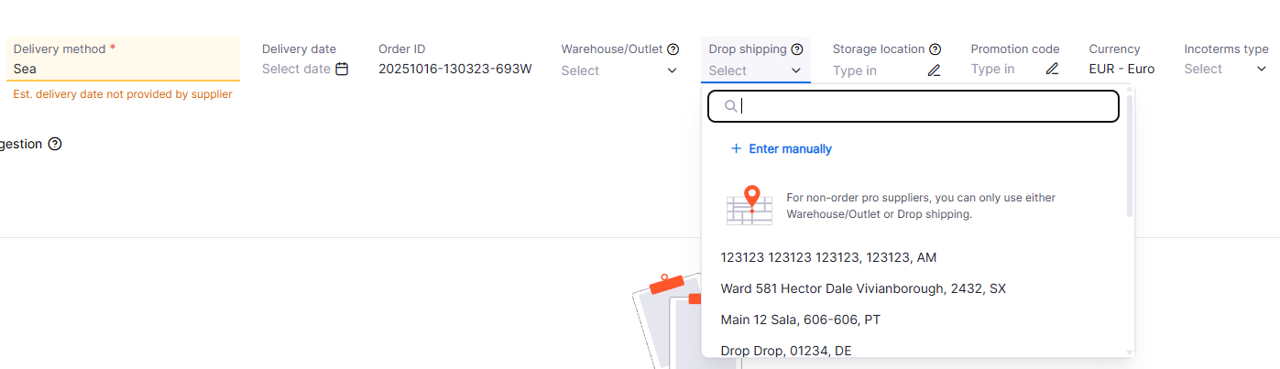
If this function is deactivated, buyers will not be able to select a ship-to address.

Article Substitution Supported – by activating this option, you indicate support for the ability to automatically substitute ordered items with available alternative products. This setting is also informational only — no additional checks or restrictions are applied by the TecCom Portal during order placement.
Requested Delivery Date – this option allows you to define how the supplier will interpret the information entered by the buyer in the Delivery Date field. The following values are available:
- Delivery date (TecAlliance standard)
- Dispatch date
- Not supported
The Requested Delivery Date option does not affect any elements in Order Pro.
¶ Main Subsections
Dispatch Modes – this subsection contains the main settings for all dispatch modes related to Stock Orders.
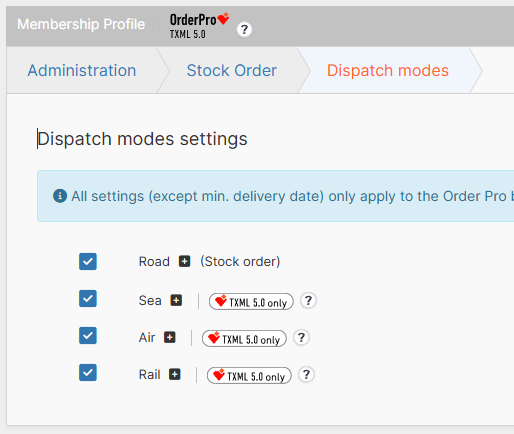
All activated Dispatch Modes will be available to your buyers in the Delivery Method field within the Header section of Order Pro.
Some Dispatch Modes are supported only by specific versions of the Shopping Cart.
To identify this, each Dispatch Mode has a corresponding badge with a description. If there is no badge, it means the Dispatch Mode is supported in all versions.
It’s important to understand that if you have active Dispatch Modes but Stock Order is deactivated, your buyers will still see these modes in the dropdown list of available delivery methods - however, they will not be able to use them.
We recommend deactivating all Dispatch Modes when Stock Order is deactivated, as this will simplify the ordering process for your buyers and improve their experience when working with your organization.
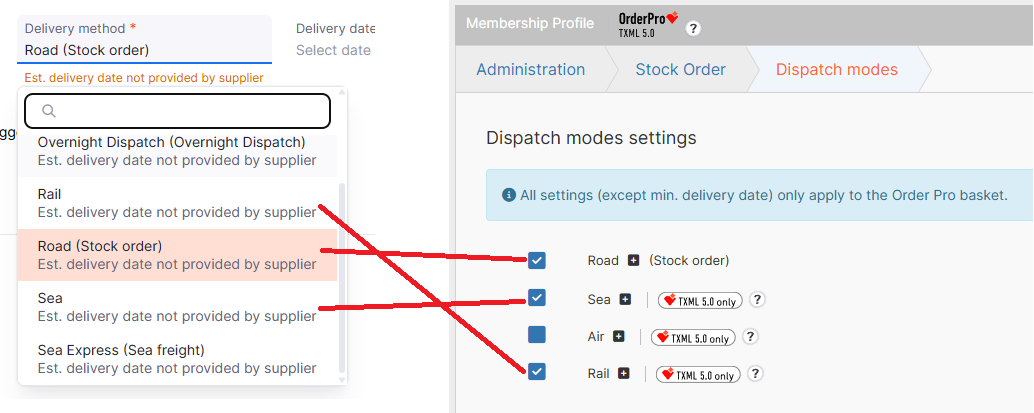
Each Dispatch Mode (regardless of whether it is active or not) can be further customized based on your organization’s capabilities.
All Dispatch Modes share the same configuration options and features:
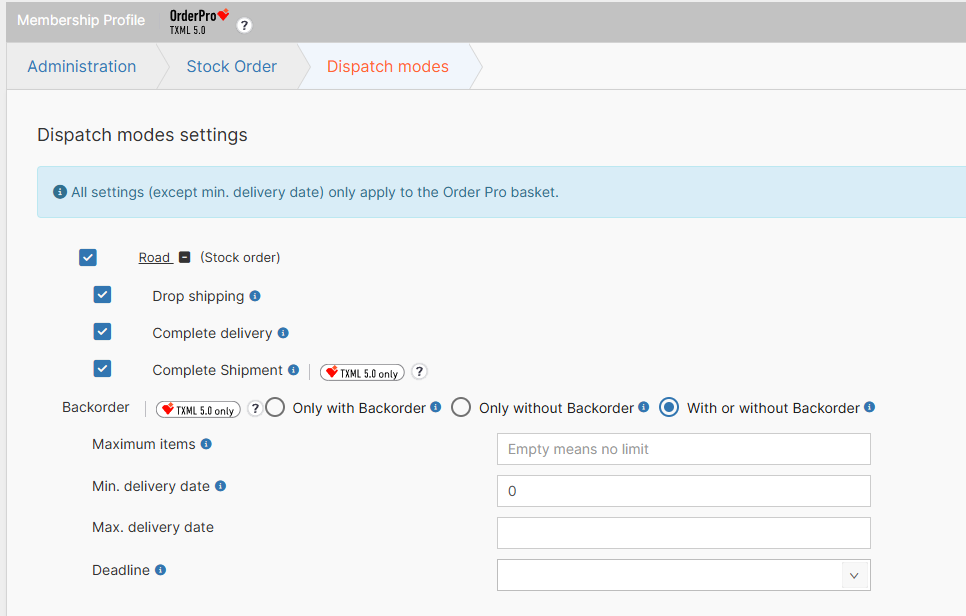
Drop Shipping – this option defines whether buyers can use Ship-To addresses in the Drop Shipping field within the Header section of Order Pro. If you disable this option, the Drop Shipping field will be removed from the Header section, and the buyer will be required to specify a Ship-To Number in the Classic Shopping Cart.

Complete Delivery – this option defines a mandatory condition for order processing. If activated, the customer can select Complete Delivery for this dispatch mode in the basket, meaning that all items must be available or the order will be rejected.
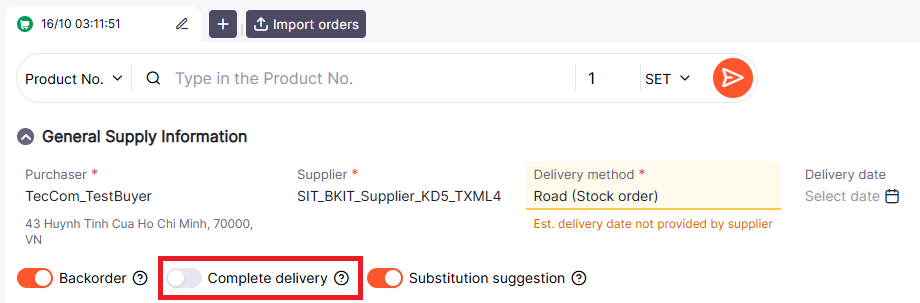
Complete Shipment – this option defines a mandatory condition for order processing.
When activated, it allows the buyer to indicate a preference to receive the entire order in a single shipment. This function is available only for suppliers supporting TXML5.

Backorder – this option specifies how backorders are handled for the given dispatch mode. If enabled (or allowed), items may be backordered and shipped later. There are three configuration options available that determine how this affects both baskets.
| Classic basket | OrderPro basket | |
|---|---|---|
| Only with: | same as "with or without" |
- turned on - can't be turned off - backorder true / yes will be sent |
| Only without: |
- dispatch mode will be displayed once (no backorder) - backorder false / no will be sent - exception: no affect on StockOrder, always true / on will be sent |
- turned off - can't be turned on - backorder false / no will be sent |
| With or without: |
- dispatch mode will be displayed twice (with and without backorder) - with: backorder true / yes will be sent - without: backorder false / no will be sent - exception: no affect on StockOrder, always true / on will be sent |
- express dispatch mode: turned off but can be turned on - stock dispatch mode: turned off but can be turned off - turned on: backorder true / yes will be sent - turned off: backorder false / no will be sent |
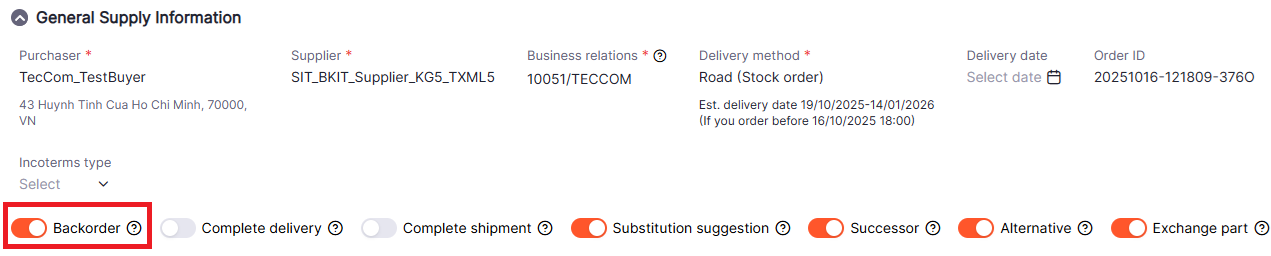
Maximum Items – this option defines how many items can be processed for this dispatch mode. If the field is left empty, there is no limit. The acceptable range is from 1 to 1000 items.
Minimum Delivery Date – this option specifies how many days in advance the delivery date for this dispatch mode must be (expressed in days). The acceptable range is from 0 to 90 days.
Maximum Delivery Date – this option defines the maximum expected delivery date. If the field is left empty, it means no delivery time limit applies.
Deadline – this option specifies the latest time by which the supplier accepts and processes orders for this dispatch mode. After this time, order processing will typically continue on the following day.
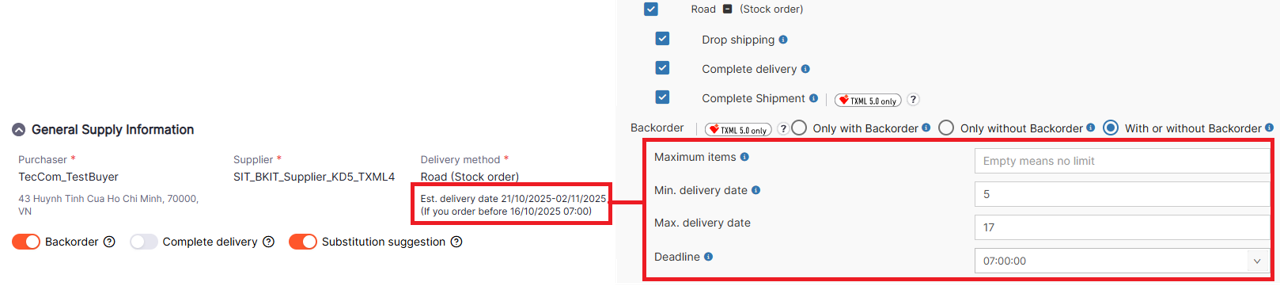
Required Fields – this subsection contains a list of mandatory fields that must be filled in when placing an Express Order. Buyer Order ID and requested delivery date, which are necessary for the supplier to process the order, can be defined here. If a mandatory field is defined, it must be filled in the shopping cart by the order.
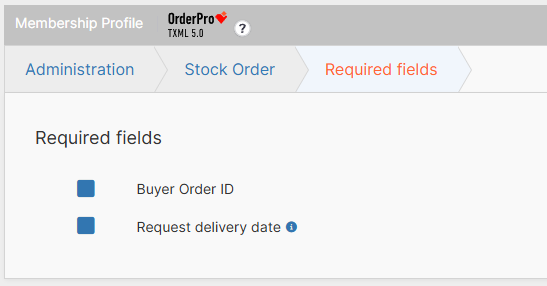
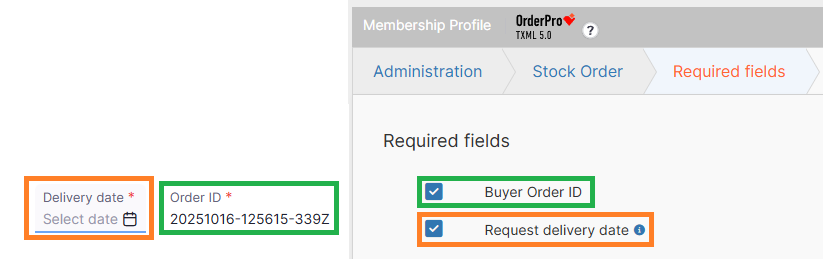
Supported Fields – this subsection contains a list of additional supported fields that will be available to your buyers when placing an Express Order.
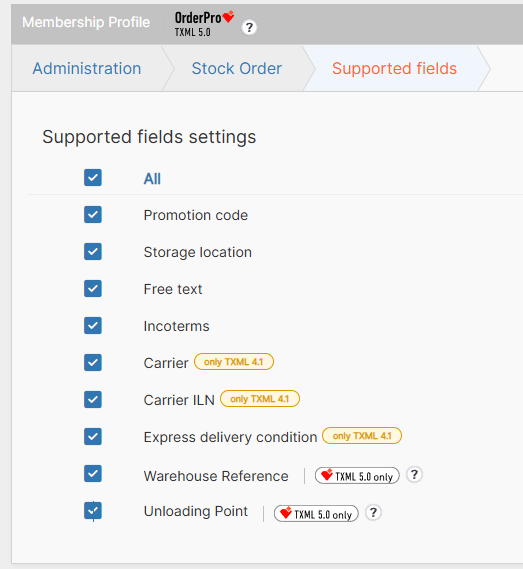
Some fields are supported only in specific versions of the Shopping Cart.
To identify this, each field has a badge with a description next to it. If there is no badge, it means the field is supported in all versions.
¶ Informative Texts section
The Informative Texts section is designed for configuring and customizing the information displayed to buyers when working with Shopping Carts. Some settings may apply only to specific versions of the Shopping Carts.
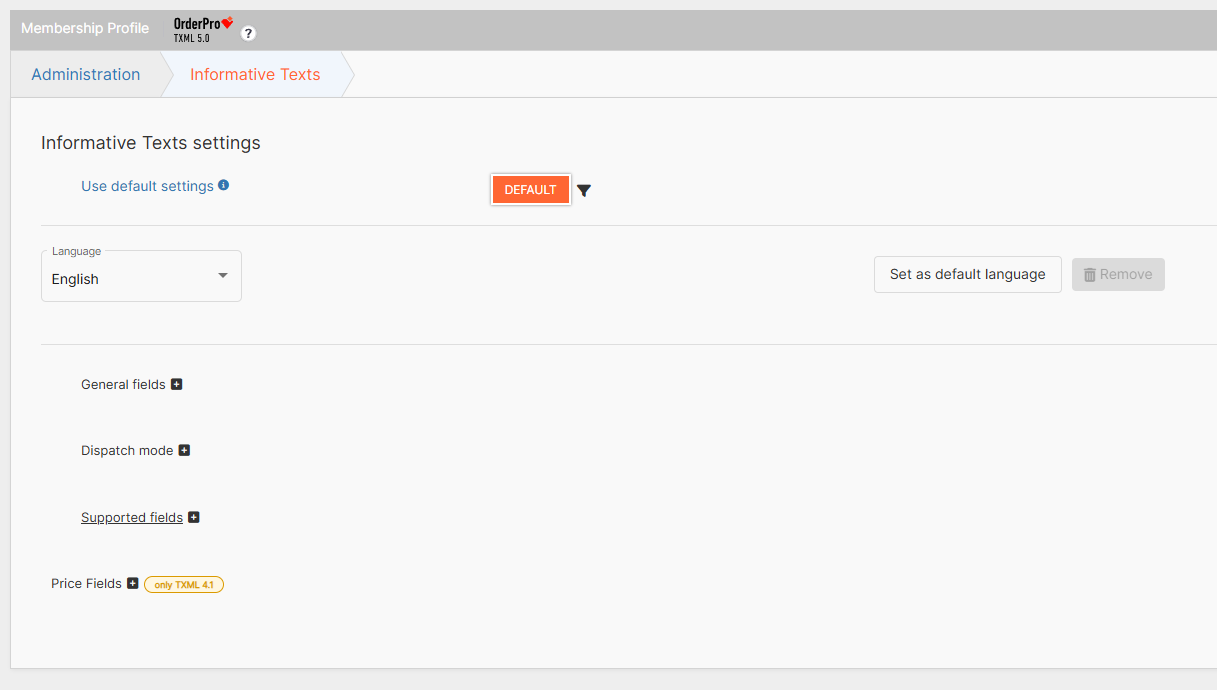
If necessary, you can always reset the settings of the current section and all its subsections to their default values. To do this, simply click the DEFAULT button and confirm the reset:
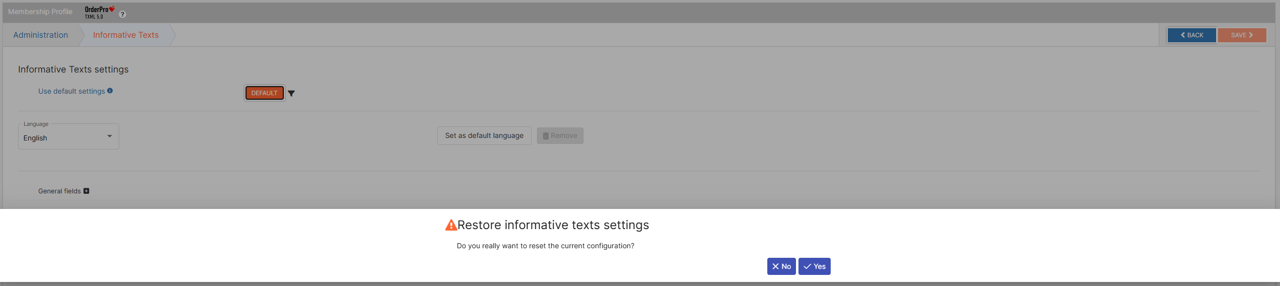
This will completely reset all settings of the section and its subsections, and this process is irreversible. Default values for each section can be found in this section.
The supplier can provide Informative Texts, which will be displayed in the TecCom Portal on the Shopping Cart page. It is possible to define a default language, which will be used whenever a buyer selects a language for which the supplier has not provided corresponding text.
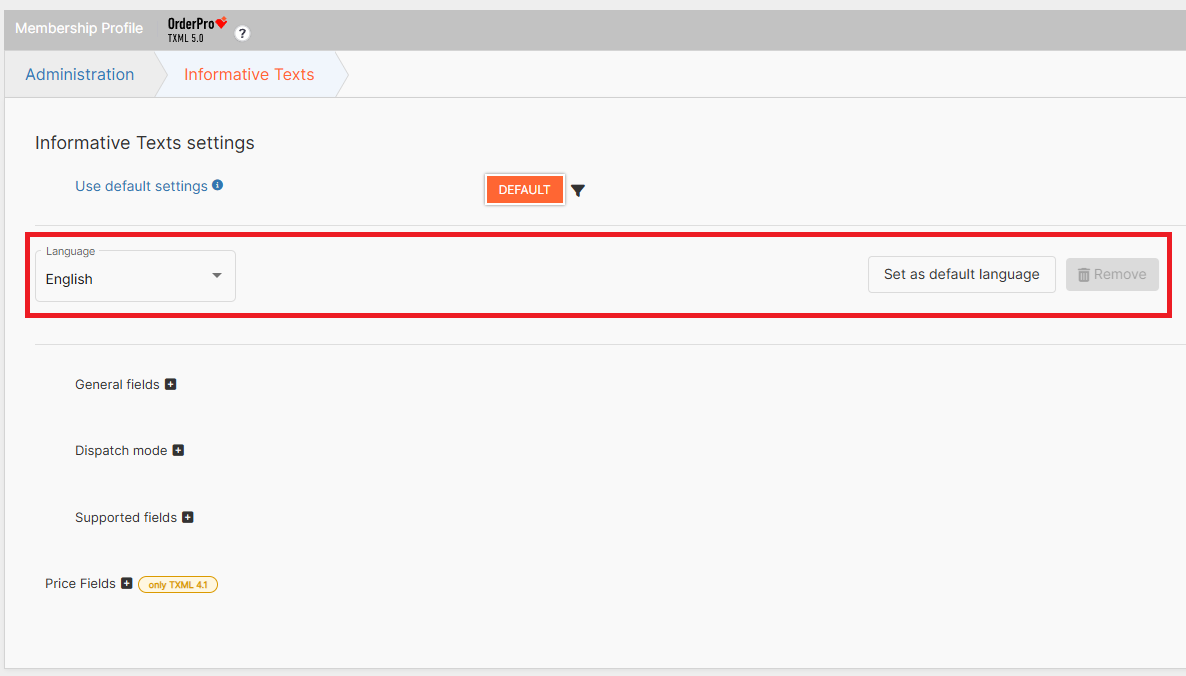
For each Dispatch Mode, you can, if necessary, specify an alternative name that will be displayed in the Delivery Method dropdown list within the Header section of Order Pro.
You can also add additional information for each Dispatch Mode, which will be displayed as a tooltip when the user hovers over it.
