¶ Organizations
To access organization management section chose menu option Administration > Organizations in the navigation menu. This menu item is available only if you have administrator role in the organisation that is selected and displayed beside your user name in the upper, right corner.
In the organization management section you can:
- view the list of all assigned organisations
- add a new organisation
- view and change organisation settings such as default currency, dispatch mode, journal storage duration, integrate other services, etc.
- leave an organization and therefore remove it from your list of assigned organizations
- update organization profile in the TecOrder Platform
- export all organizations and their corresponding business relations
- export all organizations and their corresponding users
¶ List of organizations
List of organizations provides an overview of all your assigned organizations with their corresponding TecCom identification numbers, your user role in each of them and current organization status. If you have an administrator role in an organization, you can easily view the list of all registered users for that organization by clicking on the 'link' icon in the last column. This icon is disabled if you do not have the administrator role in the organization or the organisation is currently deactivated in the TecOrder platform. For easier access to a desired organization filtering and sorting functionalities are provided in each column.
From this page you can:
- access organisation details by clicking on a specific organization
- add a new organization by clicking on + Add organization button
- export all your organizations and their corresponding business relations
- export all your organizations and their corresponding users
¶ Add a new organization
In order to add a new organization, you need to have a TecCom identification number and password of that organization. These are available after setting up the organization on the TecAlliance platform and sent out to you by the TecAlliance support via e-mail. You can request TecCom ID and password for your organization simply by following the link Become a TecAlliance customer and get a new TecCom ID provided on the TecCom Portal login page.

To add an organization, after obtaining TecCom ID and password from TecAlliance customer support, you need to:
- Click +Add organization button on your List of organizations.
- Enter TecCom ID and Password and select Verify in order to verify provided identification in the TecAlliance system.
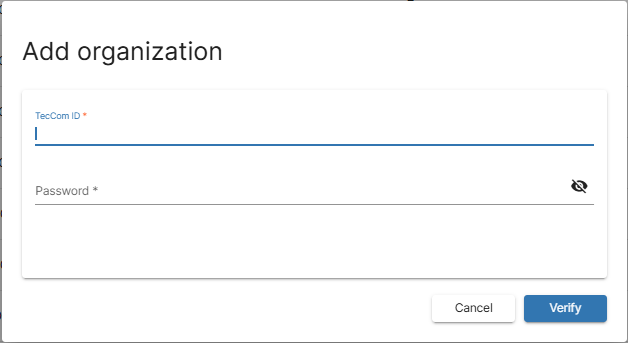
- After successful verification, organization data which is saved in the TecAlliance system, is displayed. You can check entered password by clicking on the 'eye' icon. If you have further problems, please contact the TecAlliance Support.
- Configure option for enabling/disabling Download of reverse messages. When the check mark is checked, reverse messages are no longer retrieved by TecLocal! Please do not select this if you have TecOrder integration.
- Finally, click Add organization and the organization will be added to your list of assigned organizations. Please note that the administrator role is assigned to your for this newly added organization.
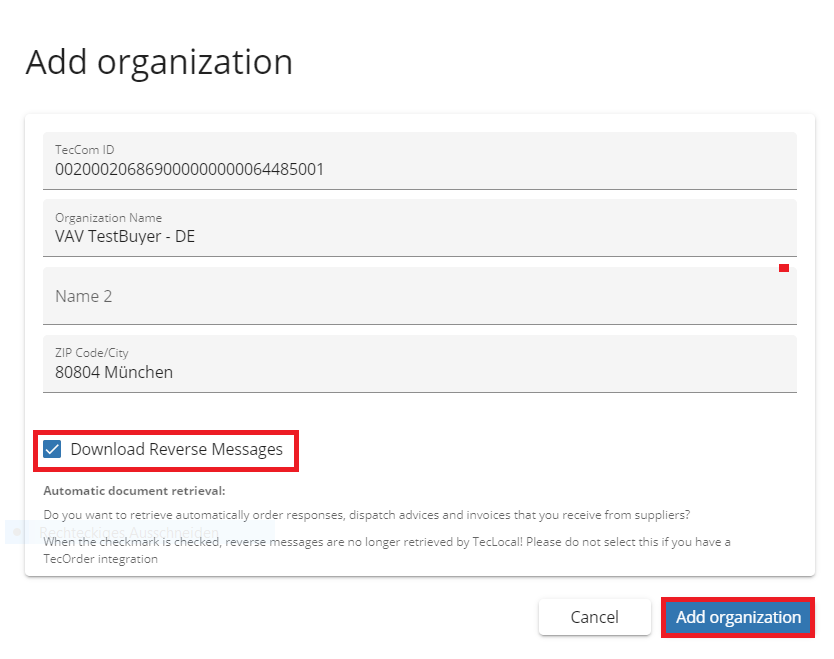
¶ Organization details
When an organization is created, default configuration settings are assigned to it. The Organization details page allows users with administrator role to change and control these settings and users with user role to view them.
If you have an administrator role in an organization, you can:
- define default currency, unit of measurement and dispatch mode.
- select organization color for display in the organization drop-down list located in the upper, right corner.
- select cloud download format ( Available formats: XML, Excel and XML - Archive).
- set journal and log storage duration (Available time duration: 3, 6, 9 and 12 Months).
- enable download of reverse messages (if download is enabled, the reverse messages will be stored directly in the TecCom Portal journal and can not be retrieved by TecLocal).
- enable download of e-invoices (download of legally valid invoices from the e-Invoicing service).
- enable or disable the Warranty & Returns module for your organization.
- enable or disable the Connect module for your organization.
- enable or disable the Request & Order module for your organization.
- enable or disable the Journal module for your organization.
After selecting desired settings, an administrator must click Save and the new configuration is automatically applied across the organization.
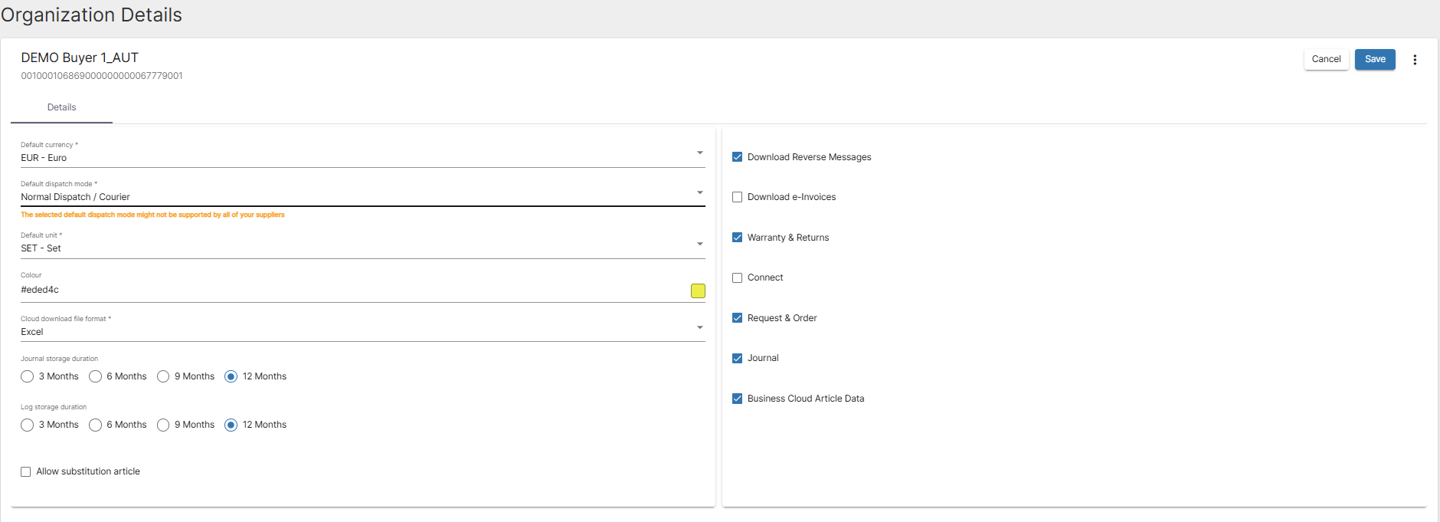
Additionally, by clicking on on three dots (...), an administrator can initiate the following actions:
- update organization profile in the TecOrder platform
- leave organization
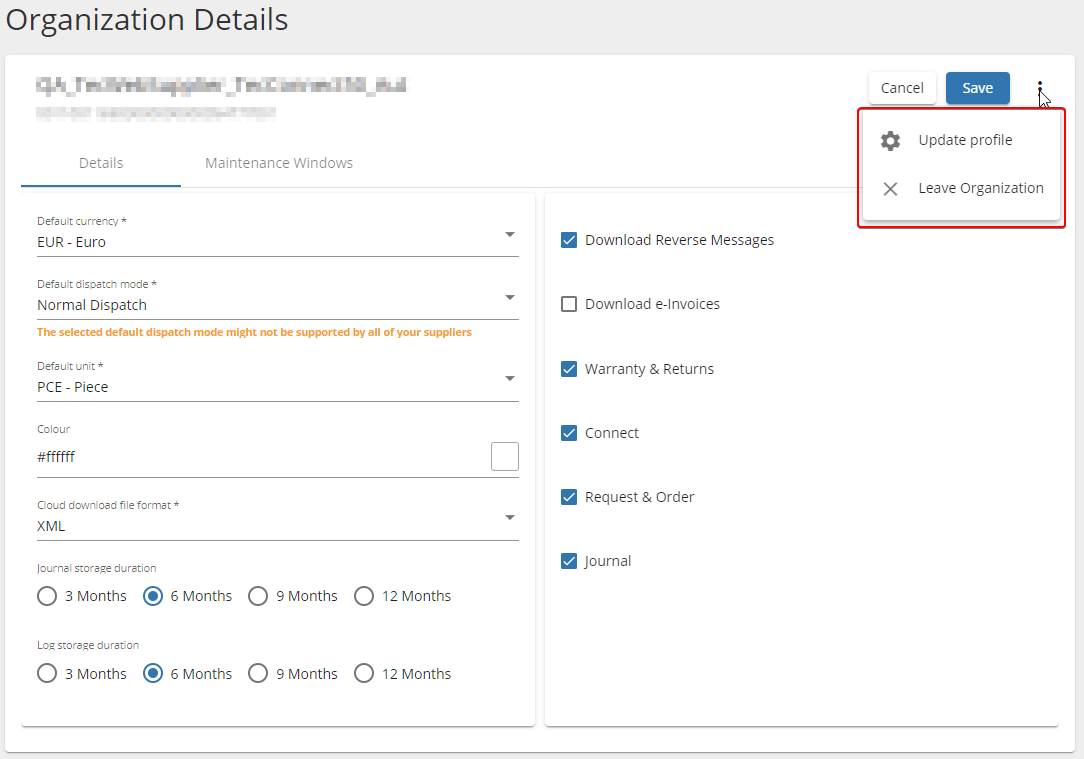
The Maintenance window tab is only available for supplier organizations. For more details, see Maintenance Window page.
¶ Update organization profile
- Click on three dots (...) on the Organization details page and select Update profile.
- Edit desired settings in the TecOrder Platform Profile dialog window and select Save.
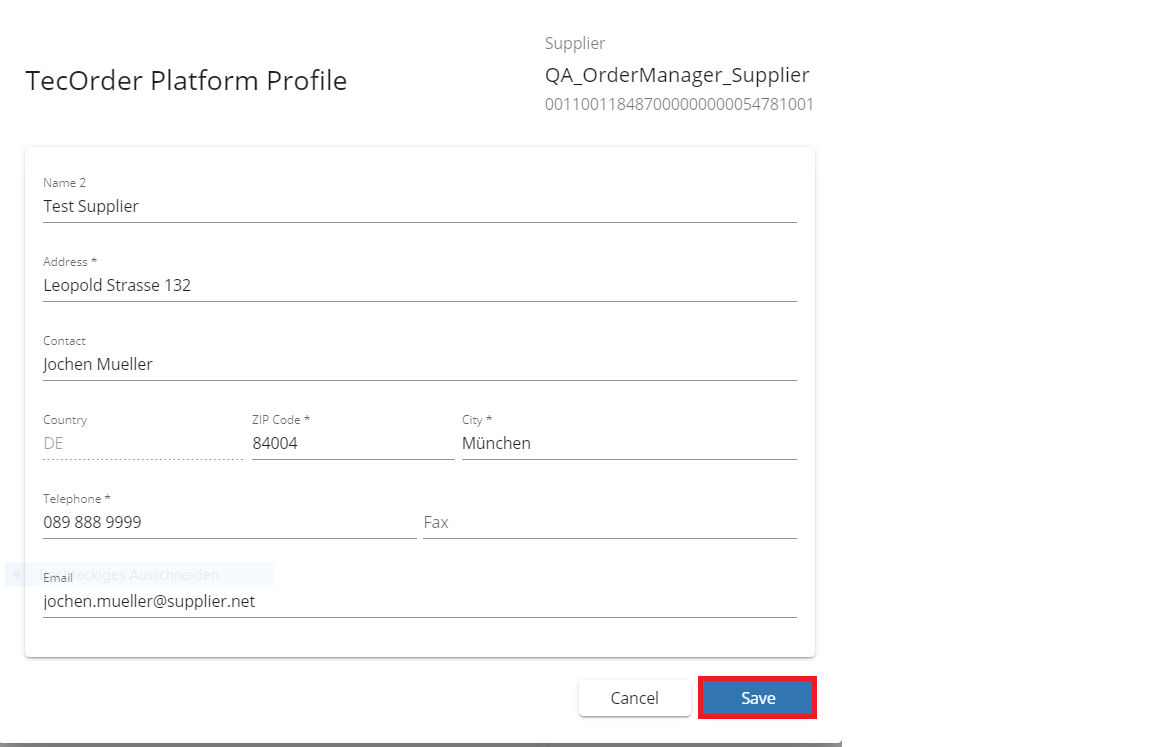
¶ Leave organization
- Click on three dots (...) on the Organization details page and select Leave organization.
- Confirm deletion action by clicking Yes and afterwards the selected organization is removed from your List of organizations.
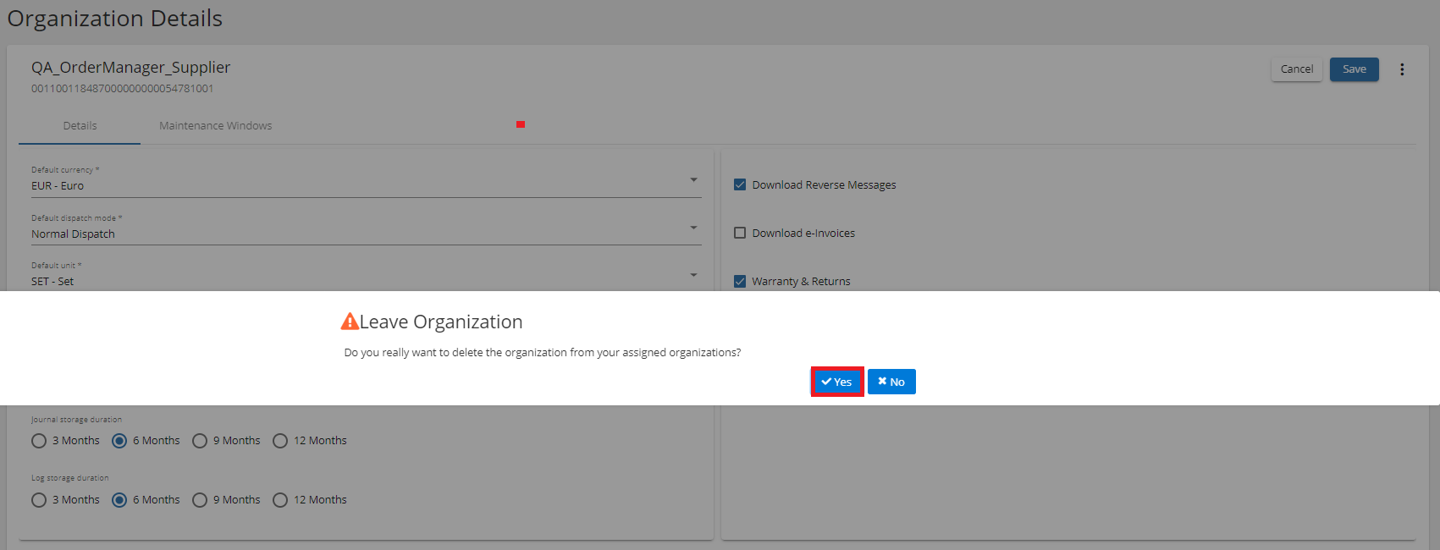
¶ Export organizations
To better track the user access or to compare the business relations against your own system, you have the possibility to export the entire list of organizations that you belong to.
The exports are available in CSV format.

The following types of export are available:
- Export with Partners (will contain all organizations and their corresponding business relations).
- Export Users (will contain all organizations and their corresponding users, with roles and permissions).