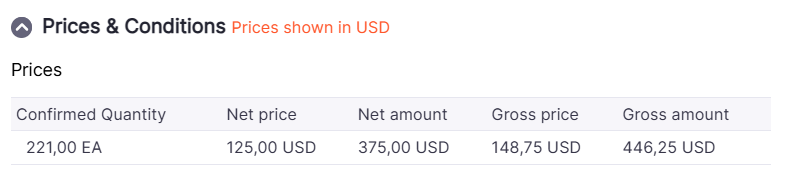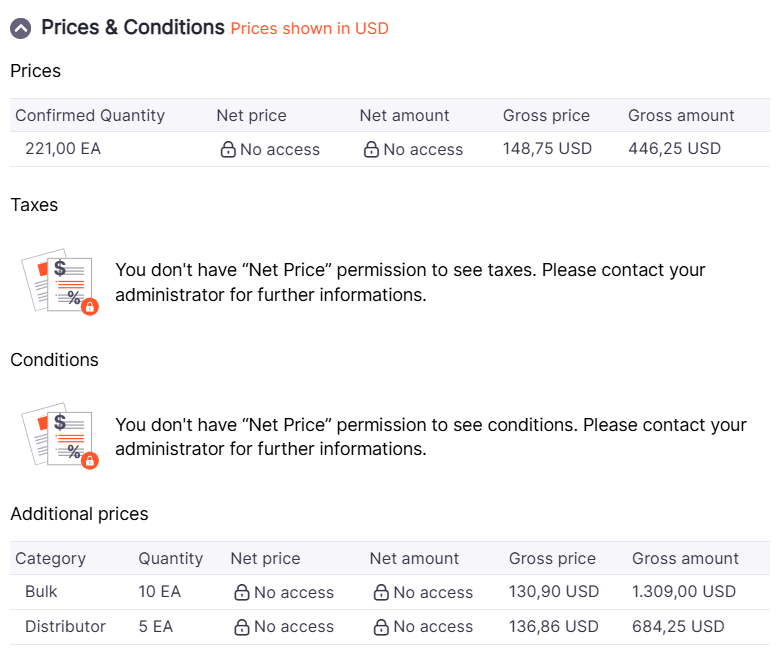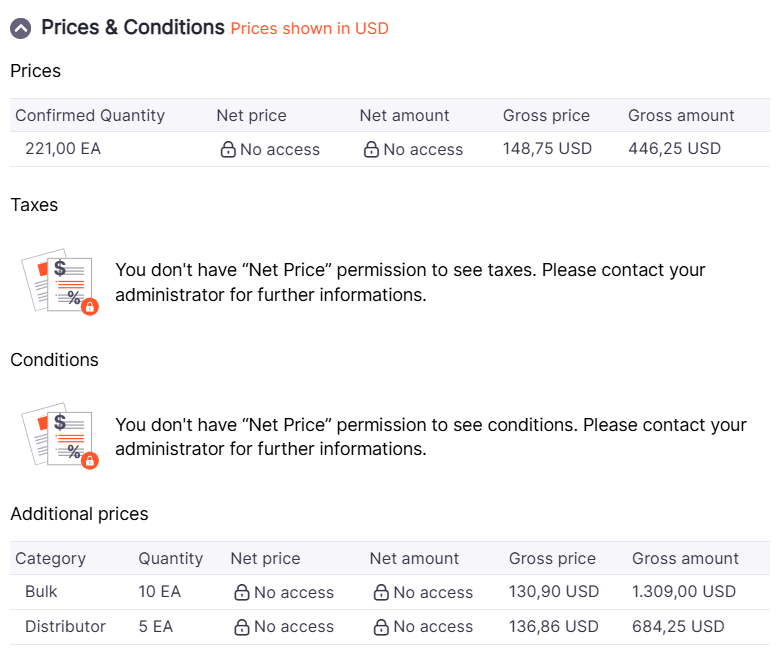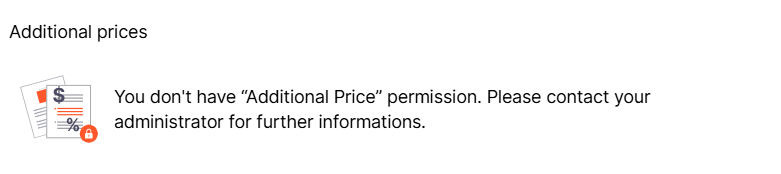¶ Users
TecCom Portal allows us to add and manage users for our TecOrganization, and also to customize the access for each of them.
For login issues, please visit: Known Login Issues.
To access user management choose Admistration > Users in the navigation menu. This menu item is available only if you have administrator role in the organization that is selected and displayed beside your user name in the upper, right corner.
In the TecCom Portal two different user roles are offered:
- User
- Administrator
Depending on the role assigned, the user has role-specific default permissions. For example, menu items are displayed or certain features are permitted depending on the role of the user. Additionally for User role the permissions can be customized per organization.
You can adapt the TecCom Portal to your corporate structure by freely deciding on the allocation of users and administrators in the organizations. Different constellations can be mapped. For each organization, a separate TecCom ID is required.
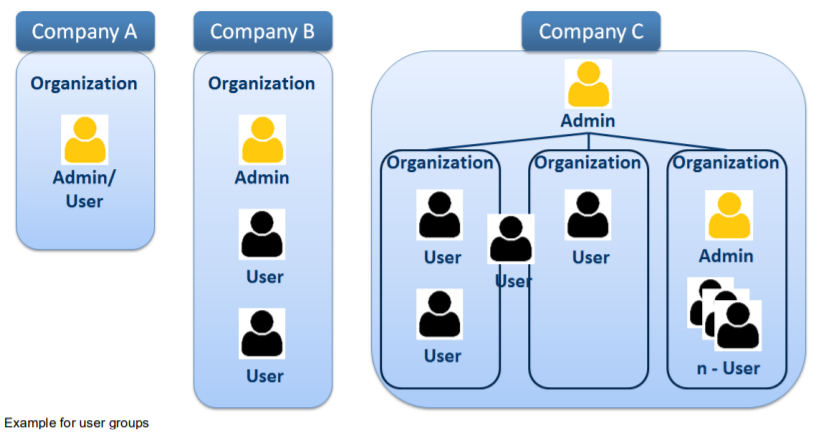
In the User management view an administrator can:
- view a list of all users belonging to your organization
- view and modify user profile
- administer user roles and permissions
- add a new user to your organization
- add multiple users to your organization by importing user list from a csv file
- remove a user from an organization
¶ List of users
List of users provides an overview of all users who belong to your selected organization with their personal data, emails and phone numbers. In the Organizations column you can see to which other organizations, where you have an administrator role, the user belongs to. An administrator icon displayed beside the organization name indicates that the user has an administrator role in that organization.
For easier access to a desired user profile filtering and sorting functionalities are provided in each column. Also, you can customize the number of entires that will appear on the page by selecting the number of displayed rows at the bottom of the list.
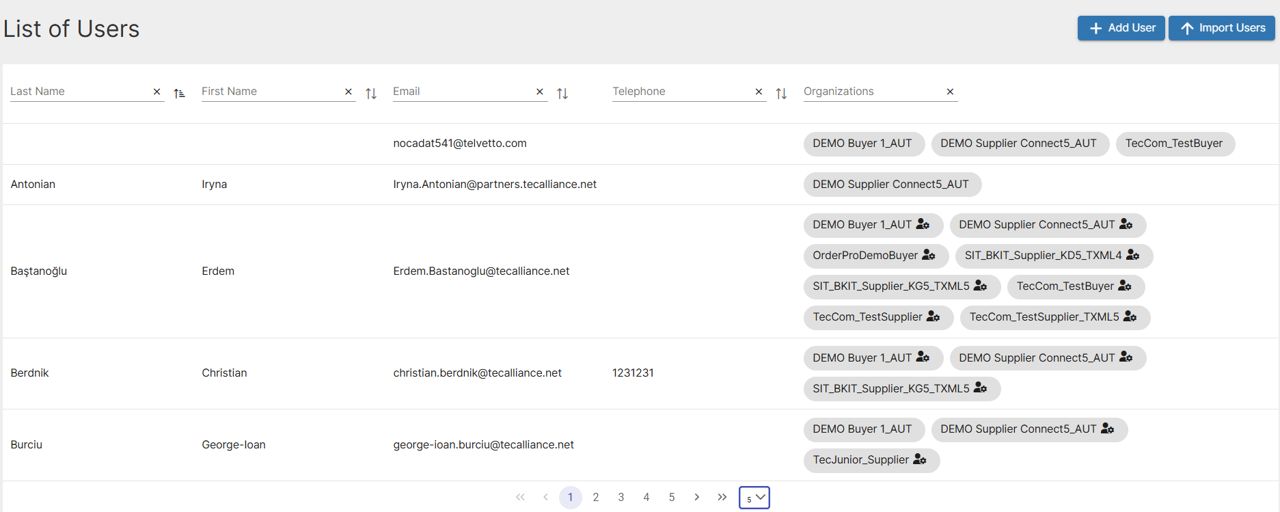
¶ Add a new user
Each administrator in an organization can add new users to the organization.
To add a new user, you need to:
- Click +Add User button on the List of users.
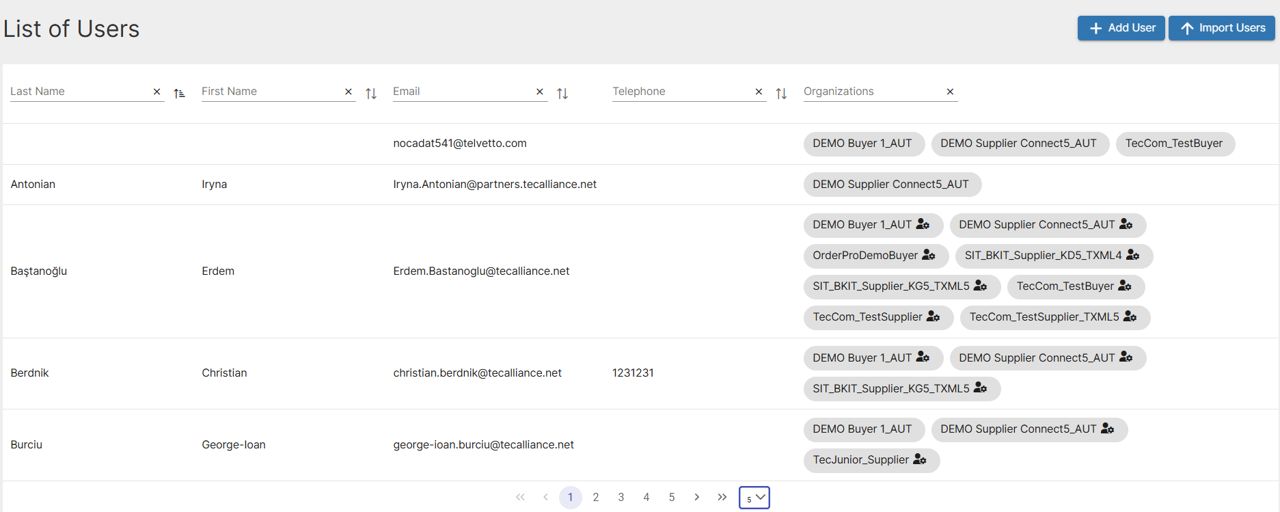
- Enter the Email address of the new user. To avoid a wrong entry of email address retype it and afterwards select Next.

- Enter personal data of the new user: First name, Last name and Telephone.
- Select: Culture for date-time and number formats, user's Time zone and Language that will be used for correspondence with the user.
- Finally, select Role and Permissions. Please note, if you assign an administrator role to the user, all permissions are automatically granted to the user and they can not be removed. For User role it is possible to make selection of specific permissions. The following permissions can be set for the user:
- Show List Prices: show/hide gross price and gross amount of Product Detail and Order in OrderPro/Classic Basket and Document Hub/Journal.
- Show Net Prices: show/hide net price, net amount, tax and conditions of Product Detail and Order in OrderPro/Classic Basket and Document Hub/Journal.
- Show Additional Prices: show/hide additional prices table of Product Detail and Order in OrderPro/Classic Basket and Document Hub/Transactions.
- Show receive documents: Allow user to read/download reverse messages. See what is reverse messages.
- Show journal: Allow user to access to Journal menu.
- Show transactions: Allow user to access to Transactions list view.
- Show request and order: Allow user to access to Request&Order menu.
- Show e-invoices: Allow user to access to e-Invoices page.
- Edit warranty & returns: Allow user to edit claims in warranty & returns.
- Create warranty & returns: Allow user to create (add, import) claims in warranty & returns.
- Setup warranty & returns: Allow user to setup (copy, delete, send, etc) claims in warranty & returns.
- Choose Save when done
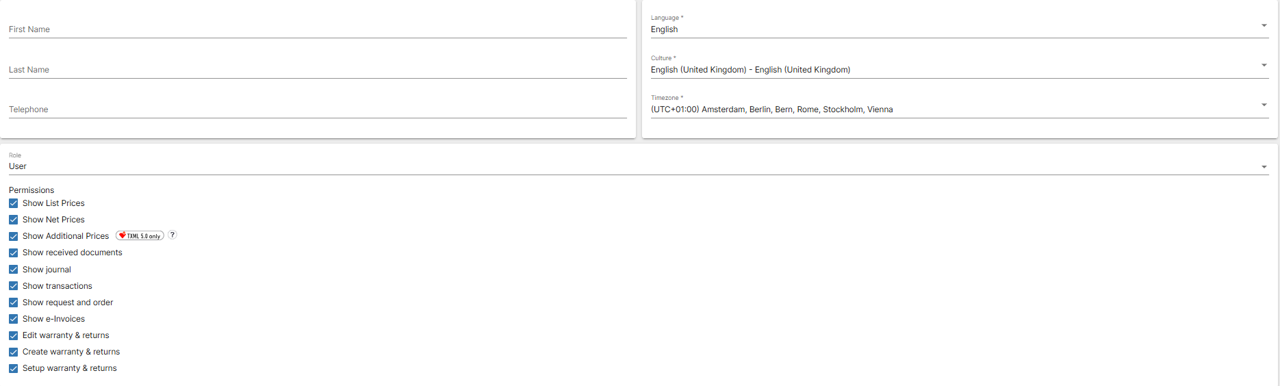
¶ Import users
The TecCom Portal also gives administrators possibility to add multiple users (up to 100 users) to an organization at the same time. This can conveniently be done by importing the user list from a csv file.
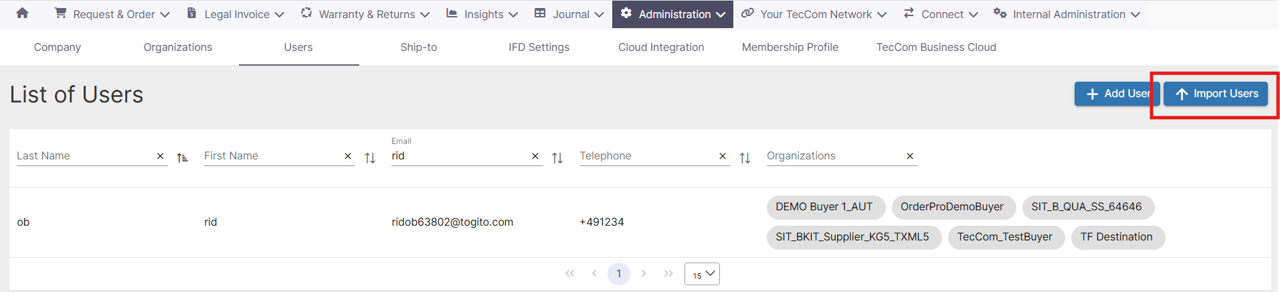
To import users from a csv file, you need to:
- Simply download a csv template, fill it with required data: email, first name, last name and telephone (optional) and save it locally. (It can contain up to 100 users with unique email addresses.)
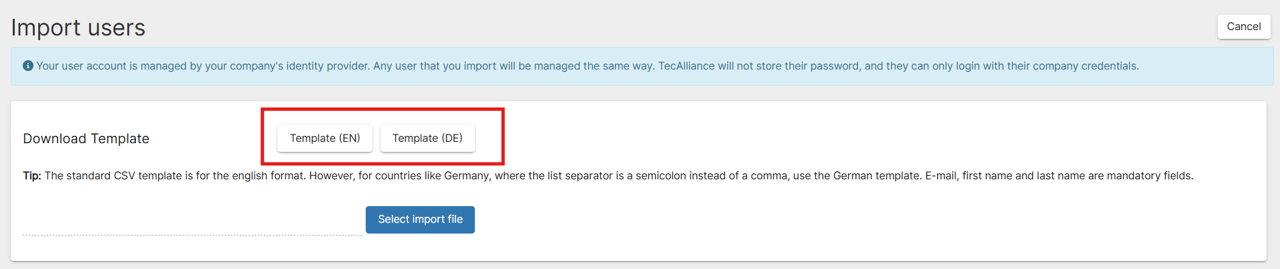
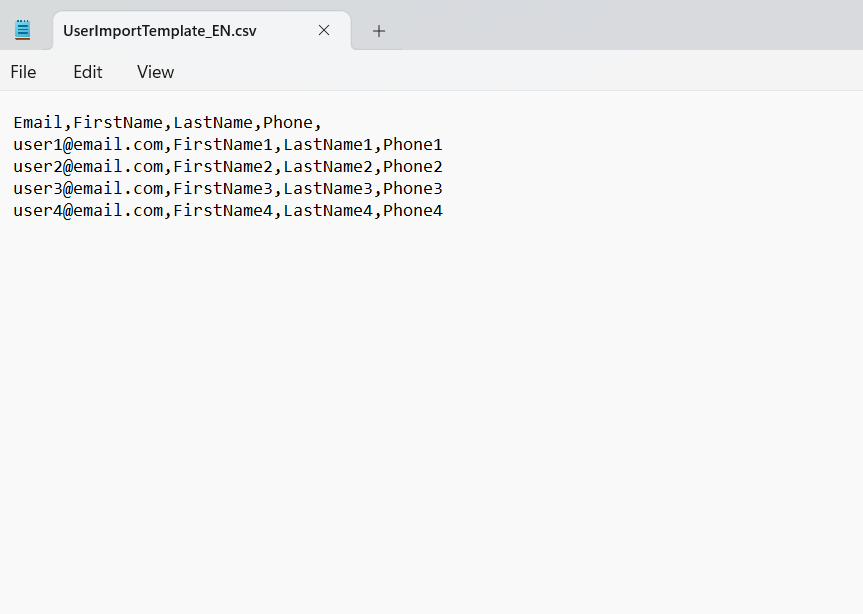
- Click Select import file button to locate and upload your import file. If the upload is successful, you will be presented with the list of all users from the import file. If the upload was not successful (for example if you have no data in the import file, or your import file is incorrectly formatted), you will receive a message indicating what might have gone wrong. If during the upload process, the TecCom Portal detects that you are trying to import a user which already exists in the organization that user will be displayed with a red error exclamation mark and will not be imported.
- Review and configure user settings (Language, Culture, Timezone, Role and Permissions) which will be used for all successfully imported users
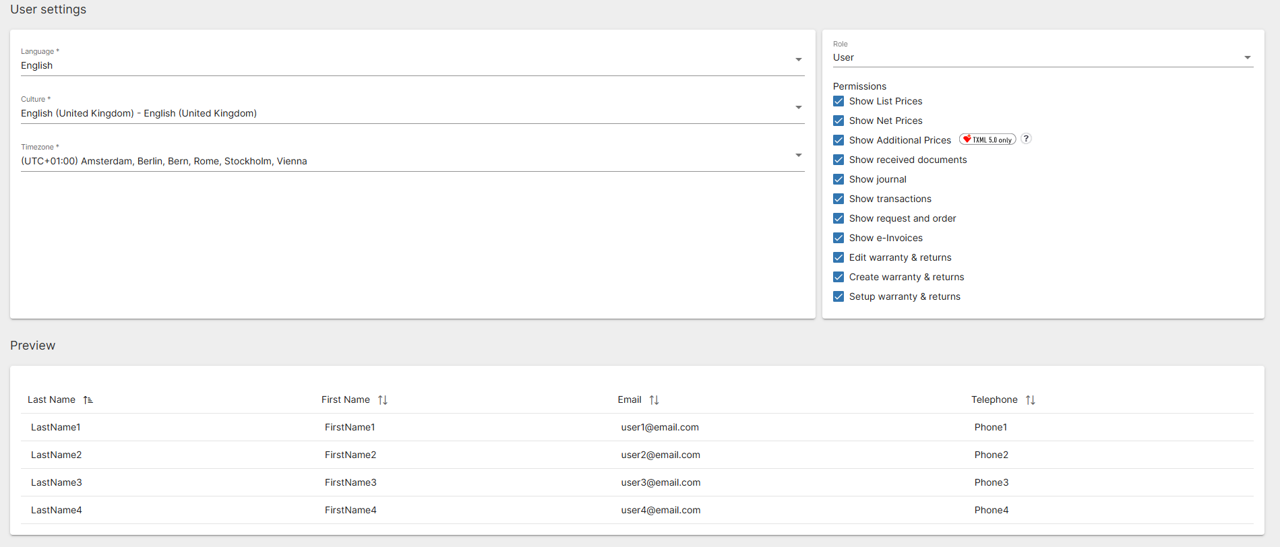
- After reviewing uploaded users and their user settings select Save.
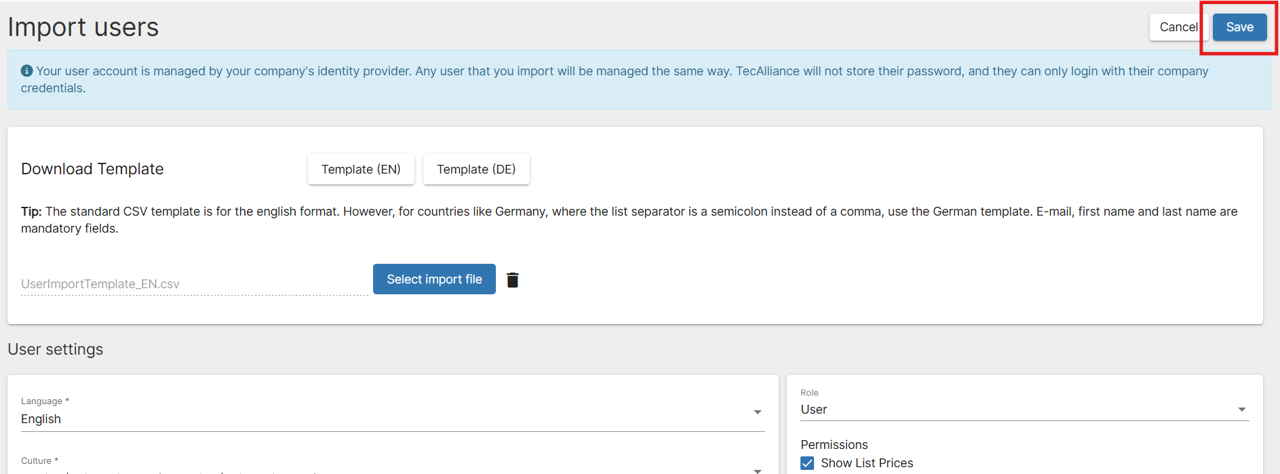
¶ Details of user
An Administrator of an organization has possibility to see detailed information of each user who belongs to his organization by clicking on a user entry in the List of Users.
In the Details of user view, if you have an administrator role you can:
- view and update user personal data such as First name, Last name, Telephone
- view and update Culture and Time zone
- view to which other organizations, where you have an administrator role, user is assigned to
- customize user-specific role and permissions
- remove a user from an organization
Simply if you have made any changes to the user settings, confirm with Save.
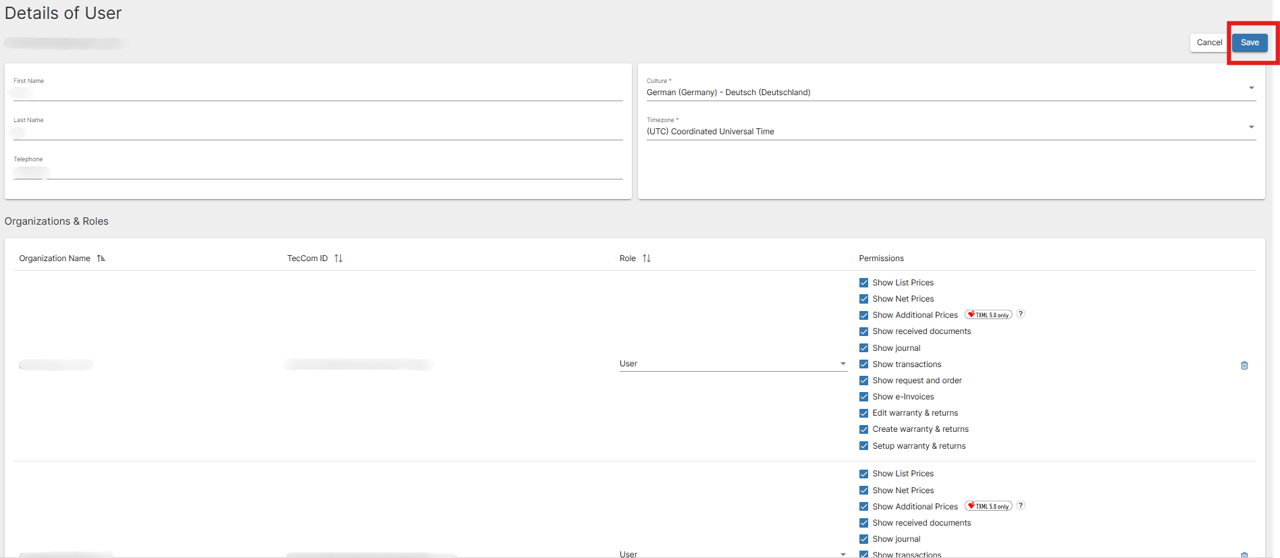
¶ Remove a user from an organization
In order to remove a user from an organization, an administrator has to open the Details of user view, and in the Organization & Roles section click on button for the selected organization.
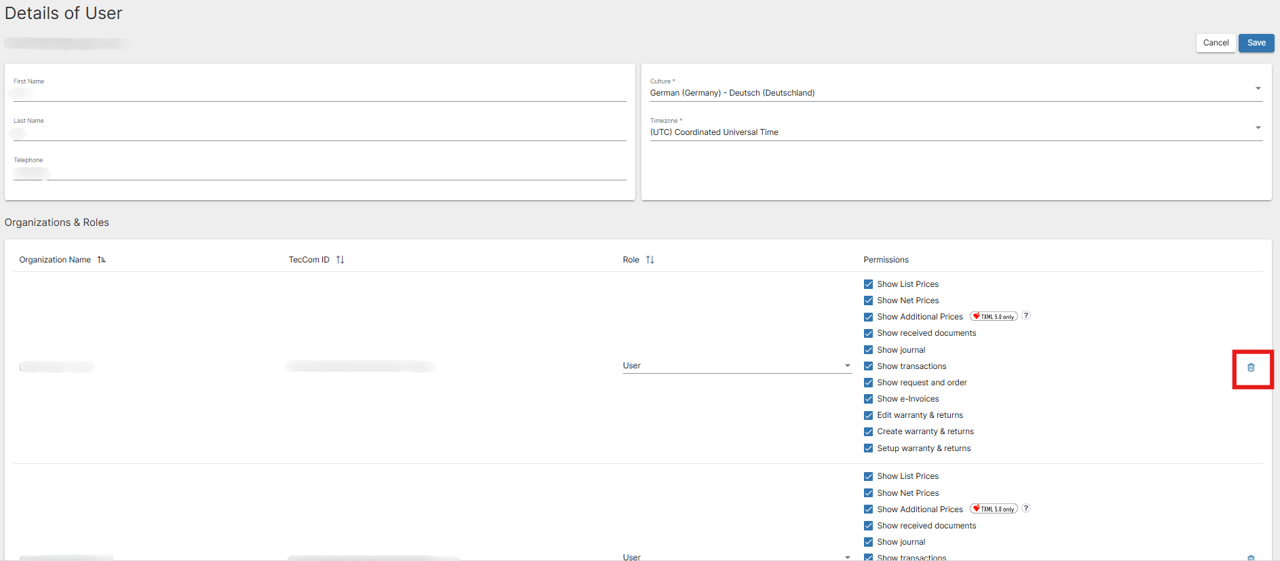
¶ How Users setting affects to the OrderPro
¶ Price permissions
An organization's admin can control access to product prices and amount in an order through price permissions in the image below:
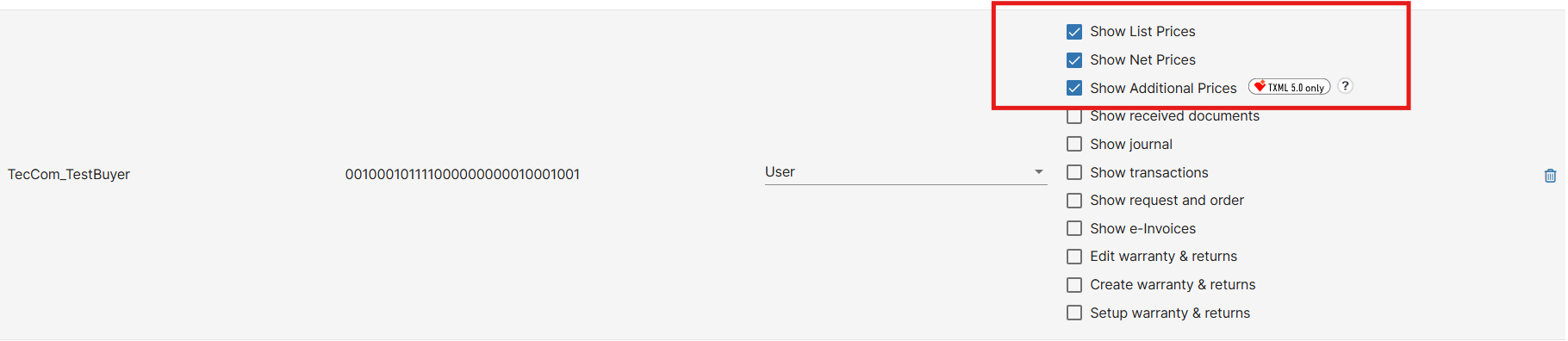
- Show List Prices: show/hide gross price and gross amount of products in an order
- Show Net Prices: show/hide net price and net amount of products in an order
- Show Additional Prices: show/hide additional prices table
To see where these permissions are applied in OrderPro, open an order in OrderPro, hover on the first column of any row in the Product Table and click on the Details button then scroll up & down to find Prices & Conditions and Additional Prices headers.
You can configurate price visibility for each user in Order Pro.
Below are some images as examples: