¶ General
TecCom Managed Data - Export Monitoring offers a solution for buyers to have an overview for existing exports, downloading the results or requesting a new export.
¶ Export type
The export type can be 'full' or 'delta'.
- An full export represents a complete list of articles associated with a supplier
- A delta export represents a list of supplier-related articles those were created or modified during a specific time period. In this case the export is triggered by subscription for availability changes.
¶ Export Monitoring
When you have buyer organizations associated, you can find in TecCom Portal under Article Data - Business Cloud Monitor a list of existing exports for your buyer organizations.
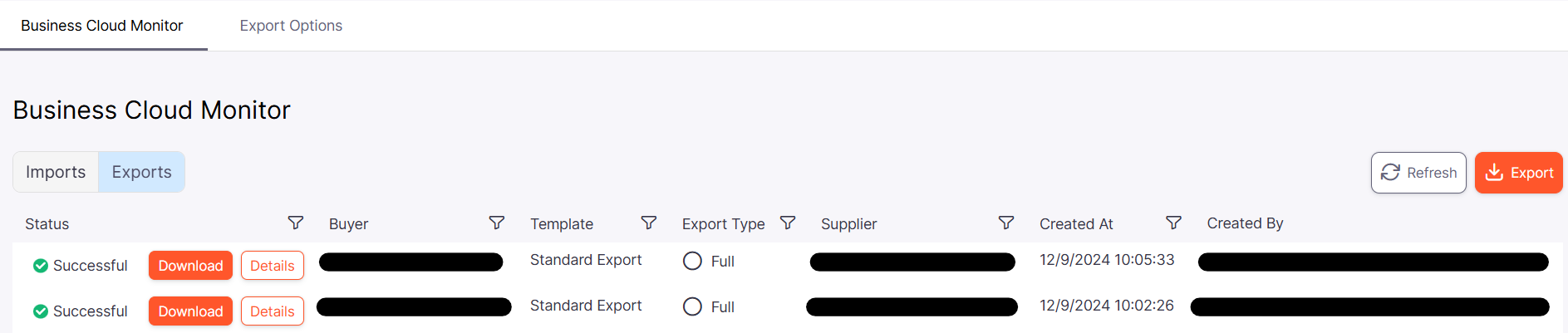
¶ Search and filter
With a click on one of the filter icons in the header you have the possibility to filter your list.

You can select for
- one specific status
- one of your buyer organization, its preselect if you have only one assigned
- which template was used, the selection shows the TecAlliance standard templates and also the customized templates for the selected buyer organization
- all suppliers which provides data for the selected buyer organization
- export type (either full or delta)
- and when the export was created
if you have more than one buyer organization assigned you have to select first a buyer organization in the filter dropdown to get the list of suppliers and templates.
¶ Download your Export
If the export was successful you can download the export by clicking on the Download button.
You will get it as a zip archive.
Please Note: If the export contains price information which you do not have permissions for, you will not be able to download the export.
¶ Details View
In your list of exports you can see the details by clicking on the Details button.

Here you can find export type, your buyer organization, the assinged supplier organizations (can be more than one), the used template, if it contains net price, gross, additonal price and custom transformation details. Also when and who created the export, can be done manually by user or by subscription.
¶ Export Request
By clicking on the Export button a window will be opened to request an export.
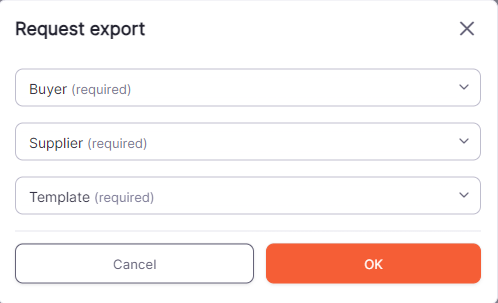
Here you have first to select one of your buyer organization.
After this the list of suppliers is available which provides data for your select buyer organization.
Also the list of available templates are filled. This can be a TecAlliance standard template or a customized template for your buyer organization.
Beside your buyer organization, you have to select one supplier and also one template to request an export.
With clicking on the OK button, the pop up window will be closed you will see the export on top of your list and the export will be scheduled for processing.
The list of suppliers and also templates will be filled after the selection of a buyer.
It will show ohnly supplier which provides data for this organization.
For templates it will show the TecAlliance standard templates and also the customized templates for the selected organization.
¶ Refresh
To get the latest information click on the Refresh button on top of the list.