¶ General
With Templates you have the possibility to define the export columns for csv exports for your buyer organizations.
These templates will be used for subscriptions or manually created exports/requested exports by API.
You can modify and delete every template of you organizations independent who created the template.
¶ Templates
When you have buyer organizations associated, you can find in TecCom Portal under Article Data - Export Options a list of existing templates for your buyer organizations.

Here you can find all templates belonging to your assigned buyer organizations or TecAlliance standard ones.
On top of the list you find TecAlliance standard ones, after this assigned to buyer organization templates.
The number of templates for each buyer organization is limited to 15.
¶ Search and filter
With click on one of the filter icons in the header you have the possibility to filter your list.

You can select for
- template name
- one of your buyer organization, its preselect if you have only one assigned
- prices allowance
¶ New Template
You can create a new template by clicking on the Create new Export Template button.
A window will be opened, where you can add your requirements
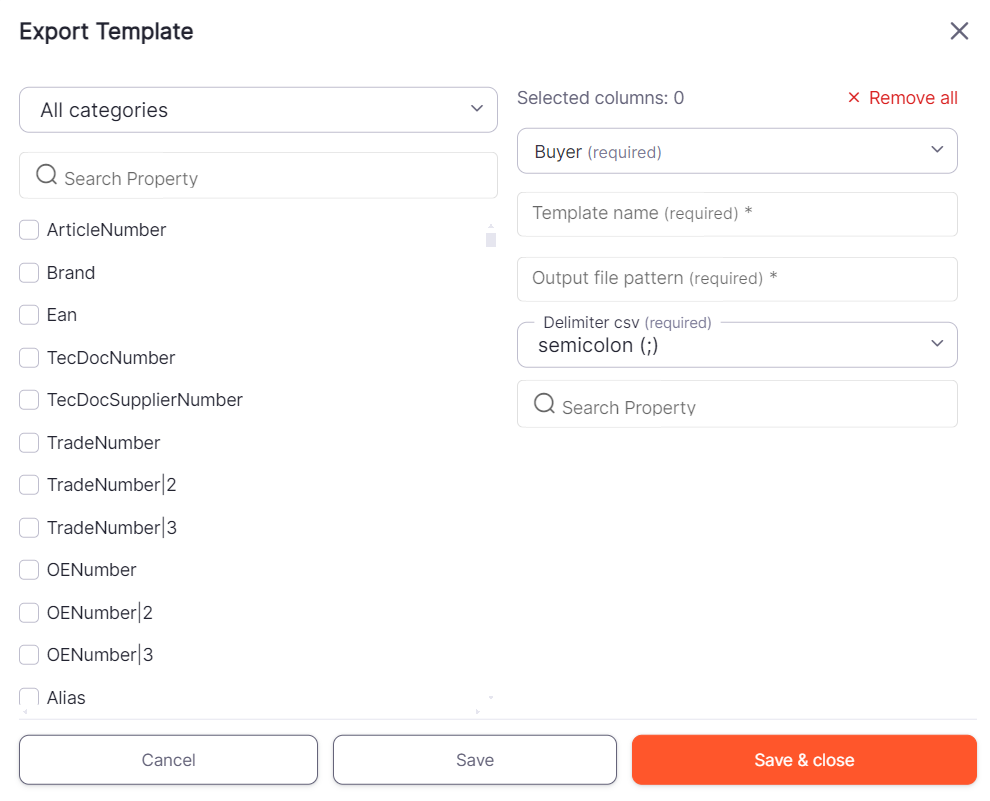
Mandatory is
- a selected buyer organization
- the name of the template (up to 50 characters and unique per buyer)
- output file pattern (up to 100 characters)
- delimiter csv
- one or more property selected
For a better overview the available properties can be filtered by the following categories:
- Allowance
- Availability
- BasicInformation
- Charge
- CorePrices
- Descriptions
- NetPrice
- OrderInformation
- Packaging
- SalesPrices
- SalesUom
- VolRelatedPrices
You also have the possibility to search for available and also for selected properties.
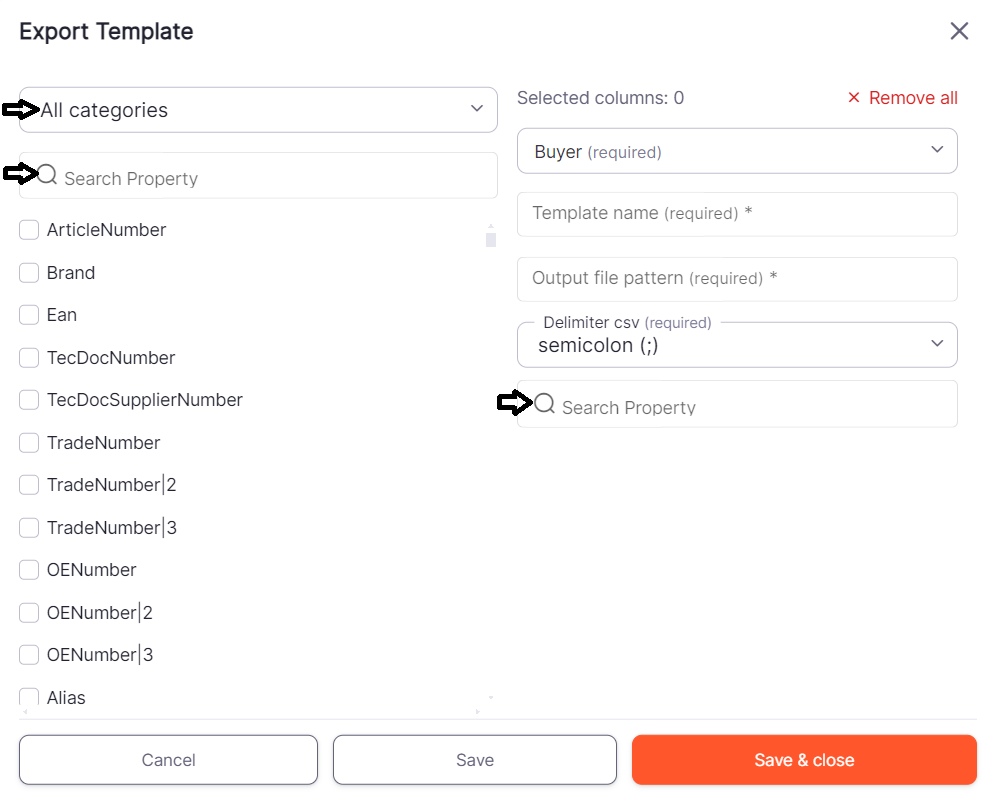
¶ Sorting of the selected properties
Selected Properties can be moved by drag & drop to another place. Just move the cursor to the property and move it to the appropriate place.
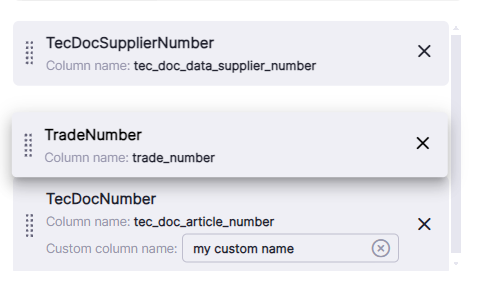
¶ Output file pattern
Output file pattern is a way to generate the name of the export file. To avoid problems with extracting the export zip file, the lenght is limited to 100 characters.
When you click on it, you will see several options to choose from:
- Supplier TecCom Id
- Supplier Name
- UTC Date Time (format will be "yyyy-MM-dd-HH-mm-ss-fff")
- Export Id
- Buyer TecCom Id
This are key words which will be replaced with actual values during export when the output file name is generated.
An output file pattern can be created from multiple elements, and additional text can be added at any place.
Please do not change the key words, otherwise the output file pattern will be invalid and cause errors.
Beside the key words which includes angle brackets, this characters are not allowed for the output file pattern:
( # ) pound, ( % ) percent, ( & ) ampersand, ( { ) left curly bracket, ( } ) right curly bracket, ( \ ) back slash, ( / ) forward slash, ( < ) left angle bracket, ( > ) right angle bracket, ( * ) asterisk, ( ? ) question mark, ( ) blank spaces, ( $ ) dollar sign, ( ! ) exclamation point, ( ' ) single quotes, ( " ) double quotes, ( : ) colon, ( @ ) at sign, ( + ) plus sign, ( ` ) backtick, ( | ) pipe, ( = ) equal sign.
¶ Edit Templates
You can edit a template by clicking on the edit button in the list of you templates. You can also edit templates which have been created by other users.

A window is opened where you can change the template
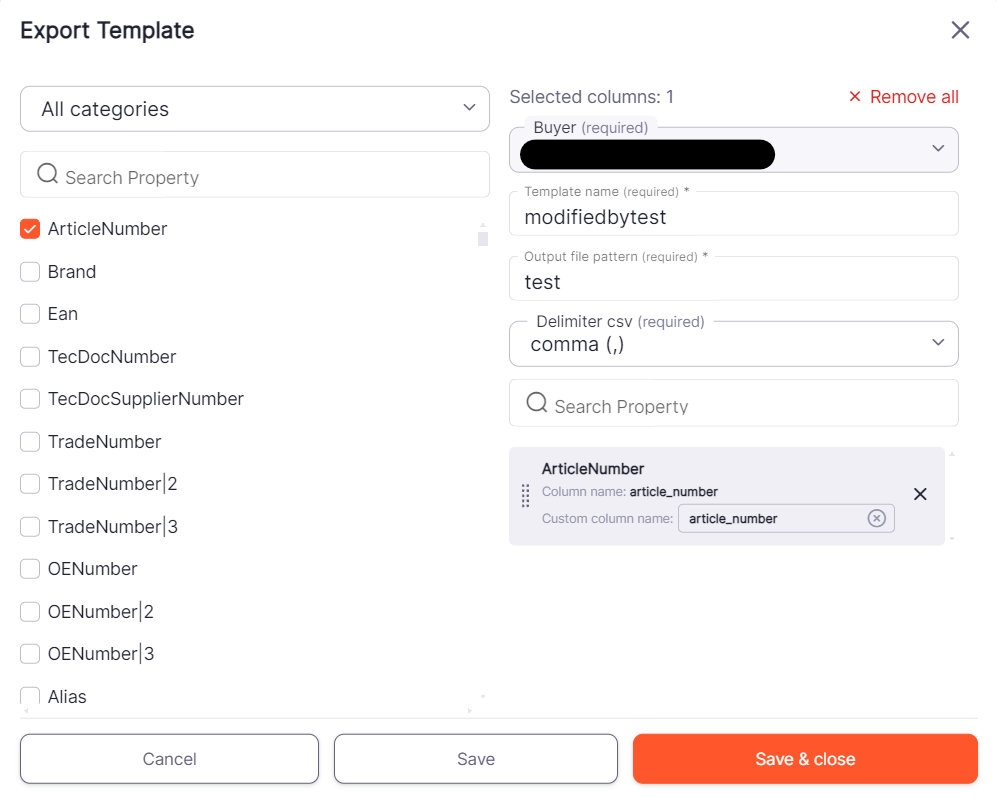
You can change
- the name of the template (up to 50 characters)
- output file pattern (up to 100 characters)
- delimiter csv
- list of properties
Save your changes with clicking on the OK button. The window will be closed and you see the list of templates again.
It is possible to edit only those templates that belong to the buyer organizations that you have assigned and that do not have a custom transformation.
¶ Delete Template
You can delete a template by clicking on the delete button in the list of your templates. You can also delete templates which have been created by other users.

It is possible to delete only those templates that belong to the buyer organizations that you have assigned and that do not have a custom transformation.
¶ TecAlliance standard templates
TecAlliance standard templates are predefined by TecAlliance company with the most common using properties.
¶ TecAlliance standard templates details
You can see template details by clicking on the details button beside a TecAlliance standard templates in the list of your templates.

A window is opened where you can see the template
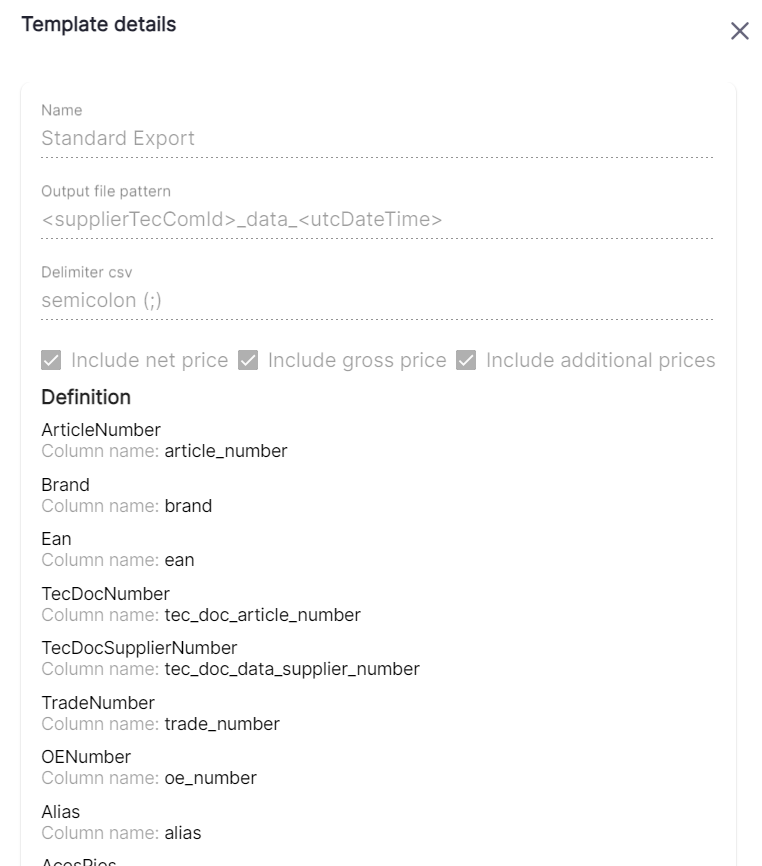
You can see
- the name of the template
- output file pattern
- delimiter csv
- prices allowance
- custom transformation including
- list of properties
¶ Customized templates
Customized templates are templates that have been attached to a custom transformation.
¶ Customized templates details
You can use the same button as in TecAlliance standard templates to view template details.
